命令行方式修改 UOS Deepin 分辨率
可以通过xrandr命令来设置屏幕分辨率。先查询当前分辨率,及当前支持的分辨率。
xrandr -q显示结果如下:
Virtual1 connected primary 1024x768+0+0 (normal left inverted right x axis y axis) 0mm x 0mm 1024x768 60.00*+ 60.00 2560x1600 59.99 1920x1440 60.00 1856x1392 60.00 1792x1344 60.00 1920x1200 59.88 1600x1200 60.00 1680x1050 59.95 1400x1050 59.98 1280x1024 60.02 1440x900 59.89 1280x960 60.00 1360x768 60.02 1280x800 59.81 1152x864 75.00 1280x768 59.87 800x600 60.32 640x480 59.94 Virtual2 disconnected (normal left inverted right x axis y axis) Virtual3 disconnected (normal left inverted right x axis y axis) Virtual4 disconnected (normal left inverted right x axis y axis) Virtual5 disconnected (normal left inverted right x axis y axis) Virtual6 disconnected (normal left inverted right x axis y axis) Virtual7 disconnected (normal left inverted right x axis y axis) Virtual8 disconnected (normal left inverted right x axis y axis)xrandr -q当前分辨率为1024x768
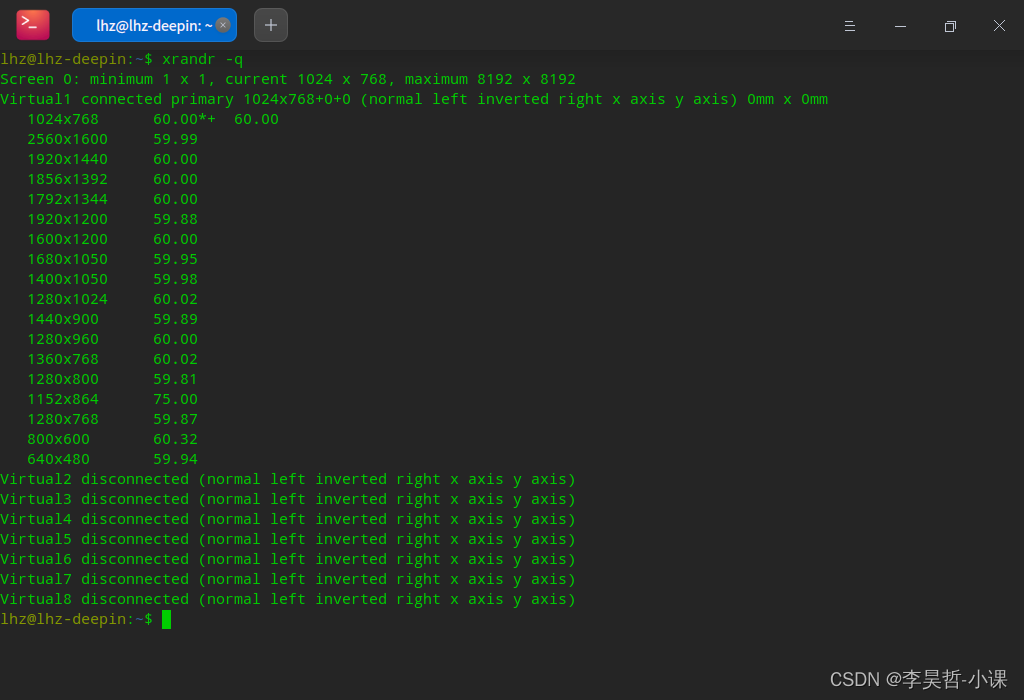
可以通过-s参数来设置为1920x1080
cvt 1920 1080显示如下:
# 1920x1080 59.96 Hz (CVT 2.07M9) hsync: 67.16 kHz; pclk: 173.00 MHz Modeline "1920x1080_60.00" 173.00 1920 2048 2248 2576 1080 1083 1088 1120 -hsync +vsync注:1920 1080 即你想使用的分辨率 (modeline为扫描频率)
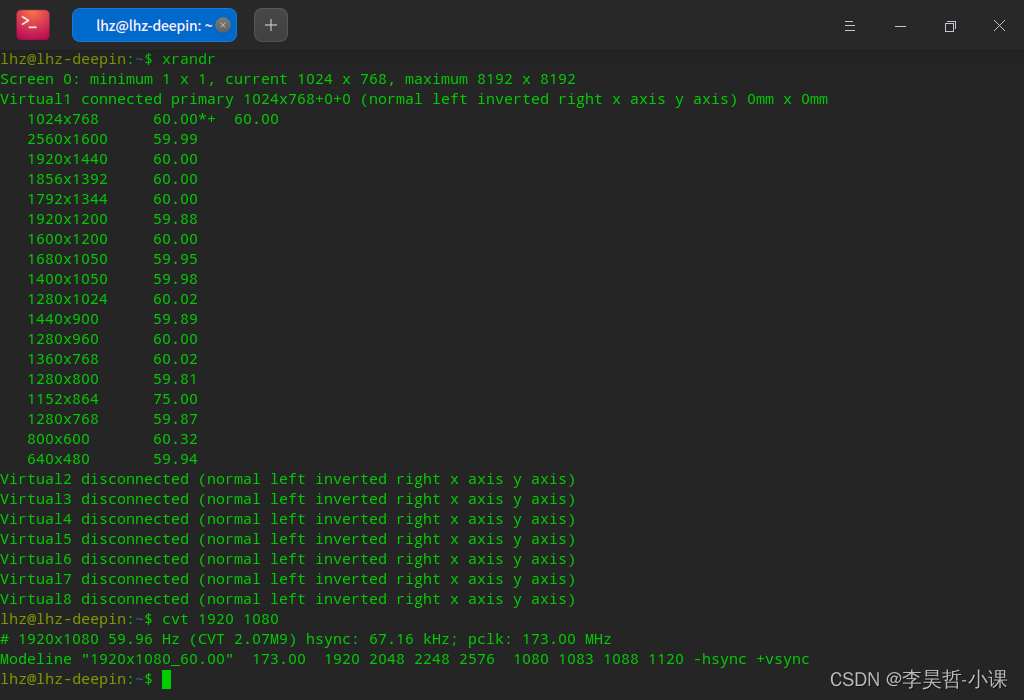
xrandr --newmode "1920x1080_60.00" 173.00 1920 2048 2248 2576 1080 1083 1088 1120 -hsync +vsync xrandr --addmode Virtual1 "1920x1080_60.00" xrandr --output Virtual1 --mode "1920x1080_60.00" xrandr -s 1920x1080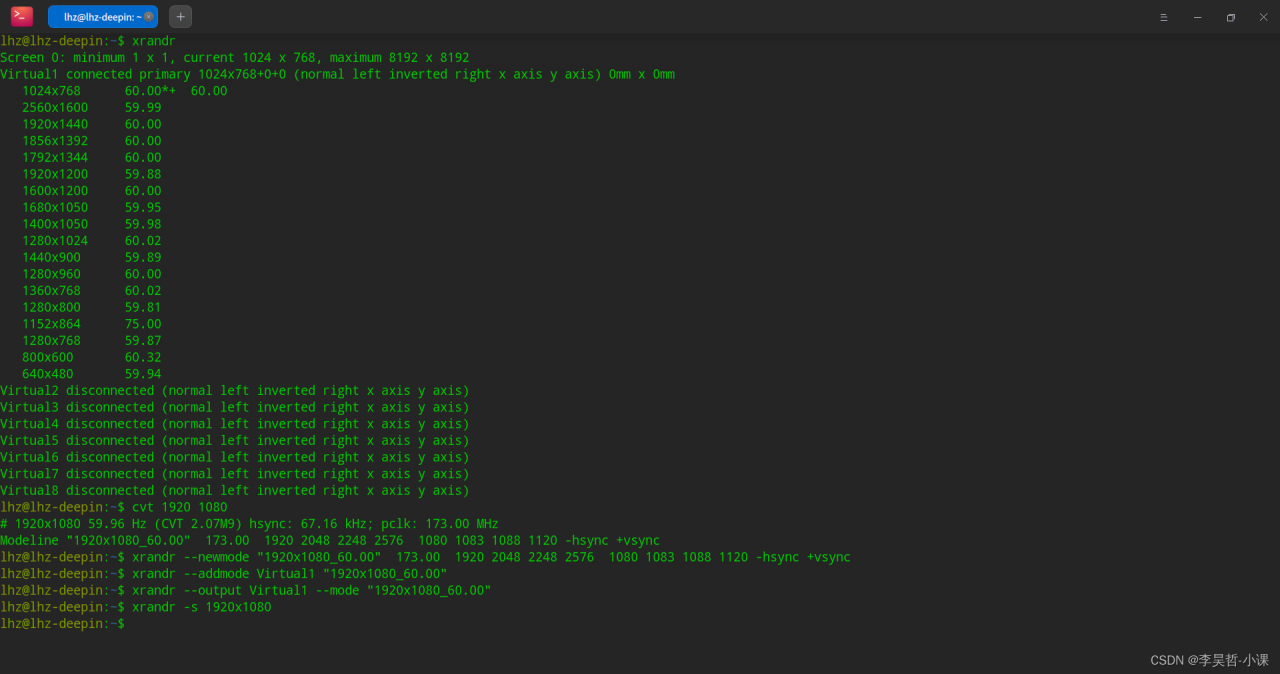
同样也可以通过-s 0,来设置为默认的分辨率
xrandr -s 0
版权声明:本文为qq_24330181原创文章,遵循CC 4.0 BY-SA版权协议,转载请附上原文出处链接和本声明。