文章目录
前言
提示:这里可以添加本文要记录的大概内容:
终于放暑假了,不用在为那些头大的课程烦恼了。不过你的考试好像不及格,啊哈哈哈哈哈。现在要闭关学习一些有趣的知识。顺便把一些觉得有意思的文档分享给大家,大家可以随意修改。
一、前戏准备
你要下载好并且配置好相关环境。
1.先开通邮箱SMTP服务
1、进入设置(以QQ邮箱为例)

2、点击账户

3、下滑,开启方框内的功能(注意:需要发送信息申请,要收取短信费用)

2.安装 face_recognition 人脸识别库
这里我就直接用别人的链接:作者:1941s
二、使用步骤
1.引入库
time库 、smtplib库、email库都是内置库需要安装
import time
import cv2
import face_recognition
import smtplib
from email.mime.text import MIMEText
from email.mime.image import MIMEImage
from email.mime.multipart import MIMEMultipart
""" 实现流程
1、通过opencv调用摄像头拍照保存图像到本地
2、使用email库构建邮件内容,保存的图像以附件插入邮件内容
3、使用smtplib库发送到指定邮件
"""
2.人脸识别并保存图像
def GetPicture():
# 获取摄像头
cap = cv2.VideoCapture(0)
while True:
# 读取摄像头数据
success, img = cap.read()
# 转换格式
cv2.cvtColor(img, cv2.COLOR_BGR2RGB)
# 获取人脸位置
face_locations = face_recognition.face_locations(img)
# 输出人脸位置
print(face_locations)
# 判断人数
if len(face_locations) > 0:
# 提取人脸位置
top, rigth, bottom, left = face_locations[0]
# 通过opencv画人脸框
cv2.rectangle(img, (left, top), (rigth, bottom), (0, 255, 0), 2)
# 保存人脸到本地
cv2.imwrite("./output/img.jpg", img)
# 退出
break
# 释放数据
cap.release()
cv2.destroyAllWindows()
3.配置邮箱
def SetEmail():
# 设置总的邮件体对象,对象类型为mixed
msg = MIMEMultipart("mixed")
# 邮件的标题
msg['Subject'] = "测试 emil test"
# 邮件的发件人及收件人信息
msg['From'] = from_email
msg['To'] = To_email
# 构造文本内容
text_info = "他动我电脑了,一不小心被我抓住了。"
# 正文转码
text_sub = MIMEText(text_info, 'plain', 'utf-8')
msg.attach(text_sub)
# 构造图片附件
image_file = open(r'./output/img.jpg', 'rb').read()
image = MIMEImage(image_file)
# 设置图像附件可直接预览
image.add_header('Content-ID', '<image1>')
# 如果不加下边这行代码的话,会在收件方方面显示乱码的bin文件,下载之后也不能正常打开,这个地方也可以对文件重命名
image["Content-Disposition"] = 'attachment; filename="people.png"'
msg.attach(image)
# 返回对象
return msg.as_string()
3.发送邮箱
def SendEmail(msg):
try:
# 声明SMTP对象
server = smtplib.SMTP()
# 设置smtp服务器地址
server.connect('smtp.qq.com')
# 根据自己的账号登录目标服务器(自己的邮箱地址和邮箱授权码)
server.login(from_email, from_email_password)
# 调用对象中的方法,发送邮件到目标地址
server.sendmail(from_email, To_email, msg)
# 延时
time.sleep(2)
# 退出
server.quit()
print('发送邮件成功!!!')
except Exception as e:
print('发送邮件失败!!!')
print(e)
完整代码
import time
import cv2
import face_recognition
import smtplib
from email.mime.text import MIMEText
from email.mime.image import MIMEImage
from email.mime.multipart import MIMEMultipart
# 配置邮箱及密码
from_email = "你的@qq.com" # 发送端账号
from_email_password = "你的授权码" # 发送端账号密码
To_email = "接收对方的邮箱" # 接收端账号
# ############## 人脸识别并保存图像 ############################
def GetPicture():
# 获取摄像头
cap = cv2.VideoCapture(0)
while True:
# 读取摄像头数据
success, img = cap.read()
# 转换格式
cv2.cvtColor(img, cv2.COLOR_BGR2RGB)
# 获取人脸位置
face_locations = face_recognition.face_locations(img)
# 输出人脸位置
print(face_locations)
# 判断人数
if len(face_locations) > 0:
# 提取人脸位置
top, rigth, bottom, left = face_locations[0]
# 通过opencv画人脸框
cv2.rectangle(img, (left, top), (rigth, bottom), (0, 255, 0), 2)
# 保存人脸到本地
cv2.imwrite("./output/img.jpg", img)
# 退出
break
# 释放数据
cap.release()
cv2.destroyAllWindows()
# ############ 配置邮箱 #################################
def SetEmail():
# 设置总的邮件体对象,对象类型为mixed
msg = MIMEMultipart("mixed")
# 邮件的标题(随意改动)
msg['Subject'] = "测试 emil test"
# 邮件的发件人及收件人信息
msg['From'] = from_email
msg['To'] = To_email
# 构造文本内容
text_info = "他动我电脑了,一不小心被我抓住了。"
# 正文转码
text_sub = MIMEText(text_info, 'plain', 'utf-8')
msg.attach(text_sub)
# 构造图片附件
image_file = open(r'./output/img.jpg', 'rb').read()
image = MIMEImage(image_file)
# 设置图像附件可直接预览
image.add_header('Content-ID', '<image1>')
# 如果不加下边这行代码的话,会在收件方方面显示乱码的bin文件,下载之后也不能正常打开,这个地方也可以对文件重命名
image["Content-Disposition"] = 'attachment; filename="people.png"'
msg.attach(image)
# 返回对象
return msg.as_string()
# ############ 发送邮箱 #################################
def SendEmail(msg):
try:
# 声明SMTP对象
server = smtplib.SMTP()
# 设置smtp服务器地址
server.connect('smtp.qq.com')
# 根据自己的账号登录目标服务器(自己的邮箱地址和邮箱授权码)
server.login(from_email, from_email_password)
# 调用对象中的方法,发送邮件到目标地址
server.sendmail(from_email, To_email, msg)
# 延时
time.sleep(2)
# 退出
server.quit()
print('发送邮件成功!!!')
except Exception as e:
print('发送邮件失败!!!')
print(e)
if __name__ == '__main__':
GetPicture()
msg = SetEmail()
SendEmail(msg)
总结
结果来了:
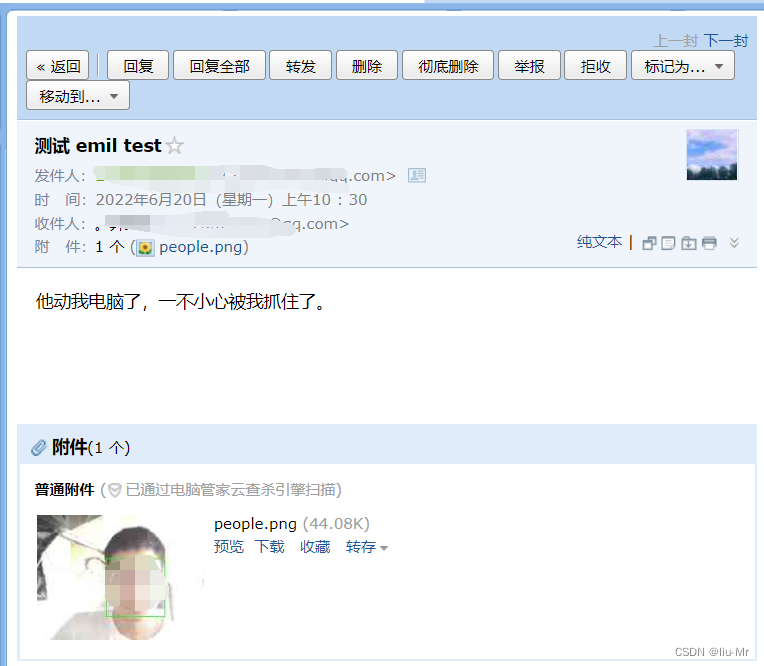
例如:以上就是今天要讲的内容,本文仅仅简单介绍了pandas的使用,而pandas提供了大量能使我们快速便捷地处理数据的函数和方法。
版权声明:本文为weixin_43422072原创文章,遵循 CC 4.0 BY-SA 版权协议,转载请附上原文出处链接和本声明。