有时候我们会遇到这样的情况,为了让布局显得更为精简,会对大段的文本(一般用于人物介绍等地方)进行折叠,用户点击展开。通常都带有一个小图标,随着折叠展开来进行翻转。这种效果是怎么展现的呢,老规矩,先上效果图。用的是genymotion模拟器,确实快了很多,只是电脑太渣,占用很多内存。
折叠情况,箭头向下:
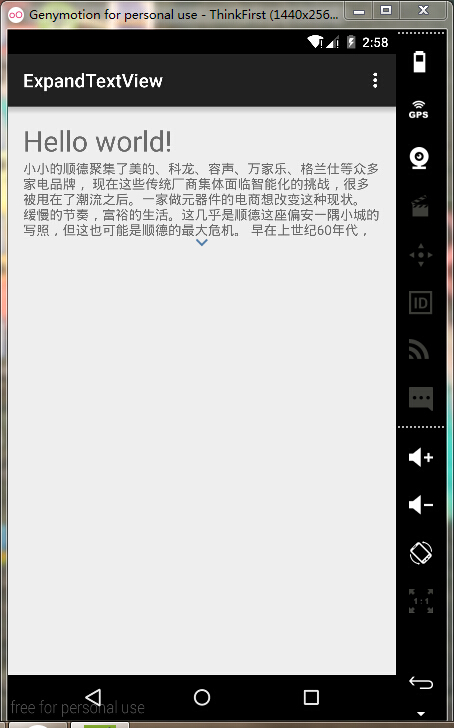
展开情况,箭头向上:
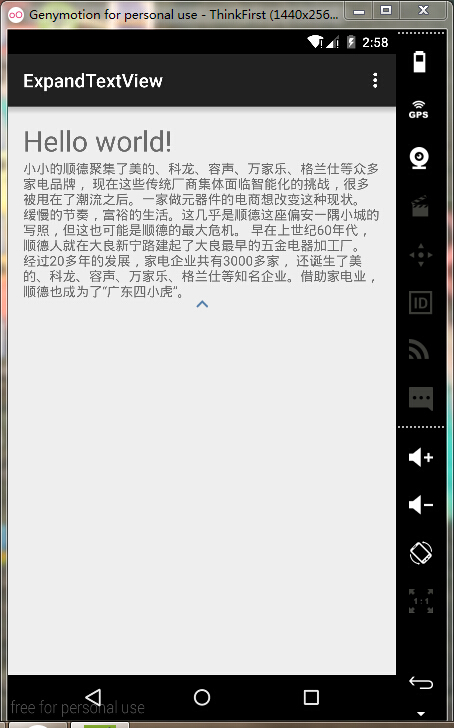
在这里实现也很简单。直接贴出代码,代码有注释,一看就明白。
activity_main.XML布局文件:
xmlns:tools="http://schemas.android.com/tools"
android:layout_width="match_parent"
android:layout_height="match_parent"
android:paddingLeft="@dimen/activity_horizontal_margin"
android:paddingRight="@dimen/activity_horizontal_margin"
android:paddingTop="@dimen/activity_vertical_margin"
tools:context=".MainActivity">
android:id="@+id/tv_1"
android:text="@string/hello_world"
android:layout_centerHorizontal="true"
android:textSize="30sp"
android:layout_width="match_parent"
android:layout_height="wrap_content" />
android:id="@+id/adjust_text"
android:layout_width="wrap_content"
android:layout_height="wrap_content"
android:layout_below="@+id/tv_1"
/>
android:id="@+id/turn_over_icon"
android:layout_width="fill_parent"
android:layout_height="wrap_content"
android:layout_centerInParent="true"
android:layout_below="@id/adjust_text"
android:src="@mipmap/text_ic_expand"
android:visibility="gone"
/>
主要为了展示功能,布局方面简单为主,用了两个textview(helloword和长文本),imageview(箭头)
MainActivity文件:
package com.expandtextview;
import android.support.v7.app.AppCompatActivity;
import android.os.Bundle;
import android.view.Menu;
import android.view.MenuItem;
import android.view.View;
import android.view.animation.Animation;
import android.view.animation.RotateAnimation;
import android.view.animation.Transformation;
import android.widget.ImageView;
import android.widget.TextView;
public class MainActivity extends AppCompatActivity {
private TextView mTextView; //文本域
private ImageView mImageView; //翻转icon
int maxLine=5; //TextView设置默认最大展示行数为5
@Override
protected void onCreate(Bundle savedInstanceState) {
super.onCreate(savedInstanceState);
setContentView(R.layout.activity_main);
mTextView= (TextView) findViewById(R.id.adjust_text);
mImageView= (ImageView) findViewById(R.id.turn_over_icon);
mTextView.setText(getText(R.string.content));//设置文本内容
mTextView.setHeight(mTextView.getLineHeight() * maxLine); //设置默认显示高度
//根据高度来控制是否展示翻转icon
mTextView.post(new Runnable() {
@Override
public void run() {
mImageView.setVisibility(mTextView.getLineCount() > maxLine ? View.VISIBLE : View.GONE);
}
});
mImageView.setOnClickListener(new MyTurnListener()); //翻转监听
}
@Override
public boolean onCreateOptionsMenu(Menu menu) {
// Inflate the menu; this adds items to the action bar if it is present.
getMenuInflater().inflate(R.menu.menu_main, menu);
return true;
}
@Override
public boolean onOptionsItemSelected(MenuItem item) {
// Handle action bar item clicks here. The action bar will
// automatically handle clicks on the Home/Up button, so long
// as you specify a parent activity in AndroidManifest.xml.
int id = item.getItemId();
//noinspection SimplifiableIfStatement
if (id == R.id.action_settings) {
return true;
}
return super.onOptionsItemSelected(item);
}
private class MyTurnListener implements View.OnClickListener {
boolean isExpand; //是否翻转
@Override
public void onClick(View v) {
isExpand=!isExpand;
mTextView.clearAnimation(); //清除动画
final int tempHight;
final int startHight=mTextView.getHeight(); //起始高度
int durationMillis = 200;
if(isExpand){
/**
* 折叠效果,从长文折叠成短文
*/
tempHight = mTextView.getLineHeight() * mTextView.getLineCount() - startHight; //为正值,长文减去短文的高度差
//翻转icon的180度旋转动画
RotateAnimation animation = new RotateAnimation(0, 180, Animation.RELATIVE_TO_SELF, 0.5f, Animation.RELATIVE_TO_SELF, 0.5f);
animation.setDuration(durationMillis);
animation.setFillAfter(true);
mImageView.startAnimation(animation);
}else {
/**
* 展开效果,从短文展开成长文
*/
tempHight = mTextView.getLineHeight() * maxLine - startHight;//为负值,即短文减去长文的高度差
//翻转icon的180度旋转动画
RotateAnimation animation = new RotateAnimation(180, 0, Animation.RELATIVE_TO_SELF, 0.5f, Animation.RELATIVE_TO_SELF, 0.5f);
animation.setDuration(durationMillis);
animation.setFillAfter(true);
mImageView.startAnimation(animation);
}
Animation animation = new Animation() {
//interpolatedTime 为当前动画帧对应的相对时间,值总在0-1之间
protected void applyTransformation(float interpolatedTime, Transformation t) { //根据ImageView旋转动画的百分比来显示textview高度,达到动画效果
mTextView.setHeight((int) (startHight + tempHight * interpolatedTime));//原始长度+高度差*(从0到1的渐变)即表现为动画效果
}
};
animation.setDuration(durationMillis);
mTextView.startAnimation(animation);
}
}
}
这里在重要地方都做了注释讲解,非常直观。
其中mTextView的post方法这么做的原因在于,在OnCreate方法中定义设置的textView不会马上渲染并显示,所以textview的getLineCount()获取到的值一般都为零,因此使用post会在其绘制完成后来对mImageView进行显示控制。
参考stackoverflow 上的讲解how to use getlincount in textview