jQuery实现:
之前在刚学习前端时使用的jQuery实现的ul二级菜单的点击展开和收缩,以下是jQuery的代码:
$(".menu>li a").click(function () {
$(this).next().toggle(300);
})使用jQuery实现二级菜单的展开和收缩是相当简洁和方便的,只需要获取到一级菜单的元素,然后添加点击事件,在点击事件里就可以实现二级菜单的展开和收缩。注:(300)是展开和收缩的延时,数字越小,延时越低,展开和收缩的反应就越快。反之,则越慢。
Vue实现:
之后在学习了Vue之后想实现ul二级菜单的收放,但是不知道如何下手,因为之前jquery是调用方法进行实现的,之后查阅了网上诸多的资料之后,才使用了一种相当笨的方法来进行实现。
首先上效果图:

点击引导页之后可以展开二级菜单:
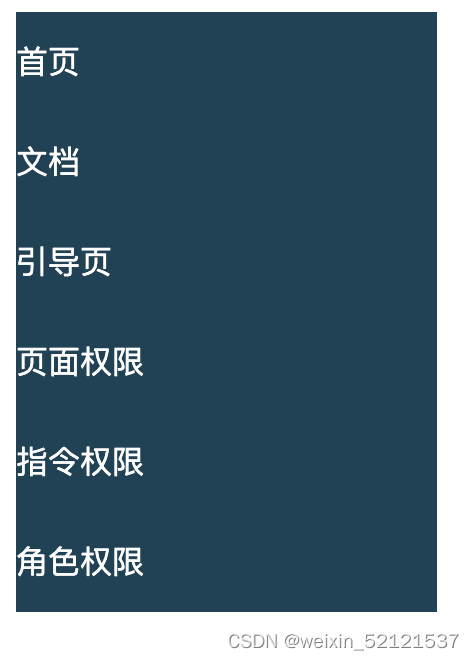
再次点击之后就会进行收缩。
废话不多说,直接上Vue代码:
<template>
<div class="aside">
<ul class="first" v-for="(meu,index) in meus" :key="meu.id">
<li><a href="#" @click="f1(index)">{{meu.name}}</a></li>
<ul v-for="(meu2,index) in meu.childMenu" :key="meu2.id" >
<li :class="meu2.secondLiStyle"><a href="#">{{meu2.name}}</a></li>
</ul>
</ul>
</div>
</template>
<script>
export default {
name: "asidebar",
data() {
return {
meus:[
{id:0,name:'首页',
secondLiStyle:{
secondLiNone:false,
secondLiBlock:true,
},childMenu: null},
{id:1,name:'文档',
secondLiStyle:{
secondLiNone:false,
secondLiBlock:true,
},childMenu: null},
{id:2,name:'引导页',
secondLiStyle:{
secondLiNone:false,
secondLiBlock:true,
},childMenu: [
{
id: 0,
name: "页面权限",
secondLiStyle:{
secondLiNone:true,
secondLiBlock:false,
},
childMenu: null
},
{
id: 1,
name: "指令权限",
secondLiStyle:{
secondLiNone:true,
secondLiBlock:false,
},
childMenu: null
},
{
id: 2,
name: "角色权限",
secondLiStyle:{
secondLiNone:true,
secondLiBlock:false,
},
childMenu: null
},
]}
]
}
},
methods:{
f1(index){
console.log("aaaa")
for(var i=0;i<this.meus[index].childMenu.length;i++){
console.log("bbbb")
if((this.meus[index].childMenu[i].secondLiStyle.secondLiNone==true)&&(this.meus[index].childMenu[i].secondLiStyle.secondLiBlock==false)){
console.log("cccc")
this.meus[index].childMenu[i].secondLiStyle.secondLiNone=false
this.meus[index].childMenu[i].secondLiStyle.secondLiBlock=true
}else {
this.meus[index].childMenu[i].secondLiStyle.secondLiNone=true
this.meus[index].childMenu[i].secondLiStyle.secondLiBlock=false
}
}
}
}
}
</script>
<style scoped>
*{
margin: 0;
padding: 0;
}
.aside{
width: 15%;
height: 100%;
background-color: #214155;
}
ul{
list-style: none;
}
a{
display: block;
height: 50px;
width: 100%;
color: white;
text-decoration: none;
line-height: 50px;
}
a:hover{
background-color: #263445;
}
.second li{
display: none;
}
.secondLiNone{
display: none;
}
.secondLiBlock{
display: block;
}
</style>在现实过程中主要分为以下几步:
1.首先data(){}里定义菜单的数据,因为之后可能需要与后端进行交互,所以数据不能写死在
template里
我这里使用的数组来定义二级菜单的结构,以下是整个二级菜单的结构:
meus:[
{id:0,name:'首页',
secondLiStyle:{
secondLiNone:false,
secondLiBlock:true,
},childMenu: null},
{id:1,name:'文档',
secondLiStyle:{
secondLiNone:false,
secondLiBlock:true,
},childMenu: null},
{id:2,name:'引导页',
secondLiStyle:{
secondLiNone:false,
secondLiBlock:true,
},childMenu: [
{
id: 0,
name: "页面权限",
secondLiStyle:{
secondLiNone:true,
secondLiBlock:false,
},
childMenu: null
},
{
id: 1,
name: "指令权限",
secondLiStyle:{
secondLiNone:true,
secondLiBlock:false,
},
childMenu: null
},
{
id: 2,
name: "角色权限",
secondLiStyle:{
secondLiNone:true,
secondLiBlock:false,
},
childMenu: null
},
]}
]其中
secondLiStyle:{
secondLiNone:false,
secondLiBlock:true,
}表示的是每个<li>显示方式,这里默认一级菜单显示,二级菜单不显示。
在定义这个显示方式之前我们需要在<style>中定义相应的css
.secondLiNone{
display: none;
}
.secondLiBlock{
display: block;
}就是一个为不显示,一个为显示。
2.之后我们需要在template中写前端的代码
<div class="aside">
<ul class="first" v-for="(meu,index) in meus" :key="meu.id">
<li><a href="#" @click="f1(index)">{{meu.name}}</a></li>
<ul v-for="(meu2,index) in meu.childMenu" :key="meu2.id" >
<li :class="meu2.secondLiStyle"><a href="#">{{meu2.name}}</a></li>
</ul>
</ul>
</div>其中一级菜单和二级菜单都是使用v-for来动态的获取。
注意:我们一开始是不显示二级菜单的,所以在二级菜单的<li>都需要添加一个class来获取第一步数组中字菜单的数据来实现二级菜单的隐藏。
3.最后一步,也是最关键的一步,我们需要在一级菜单的<li>中的a标签里加上点击事件来调用一个函数,通过函数实现二级菜单的展开与隐藏。
methods:{
f1(index){
console.log("aaaa")
for(var i=0;i<this.meus[index].childMenu.length;i++){
console.log("bbbb")
if((this.meus[index].childMenu[i].secondLiStyle.secondLiNone==true)&&(this.meus[index].childMenu[i].secondLiStyle.secondLiBlock==false)){
console.log("cccc")
this.meus[index].childMenu[i].secondLiStyle.secondLiNone=false
this.meus[index].childMenu[i].secondLiStyle.secondLiBlock=true
}else {
this.meus[index].childMenu[i].secondLiStyle.secondLiNone=true
this.meus[index].childMenu[i].secondLiStyle.secondLiBlock=false
}
}这里首先通过传入的index来确定是一级菜单的哪个<li>,然后通过判断这个<li>下的二级菜单的块是隐藏还是显示的,如果是隐藏就让它显示,如果是显示就让它隐藏。最后就可以同意一个点击事件来实现二级菜单的展开和收缩了。