前言
根据git项目学习
res目录
重点,layout目录下的activity_main.xml
这个是应用打开时显示的界面
注意这里有两个窗口,一个是text,一个是design
text是xml格式显示,design可以看到页面布局
快捷键(在design窗口下):
按tab,可以依次选择各模块
ctrl+鼠标左击——多选
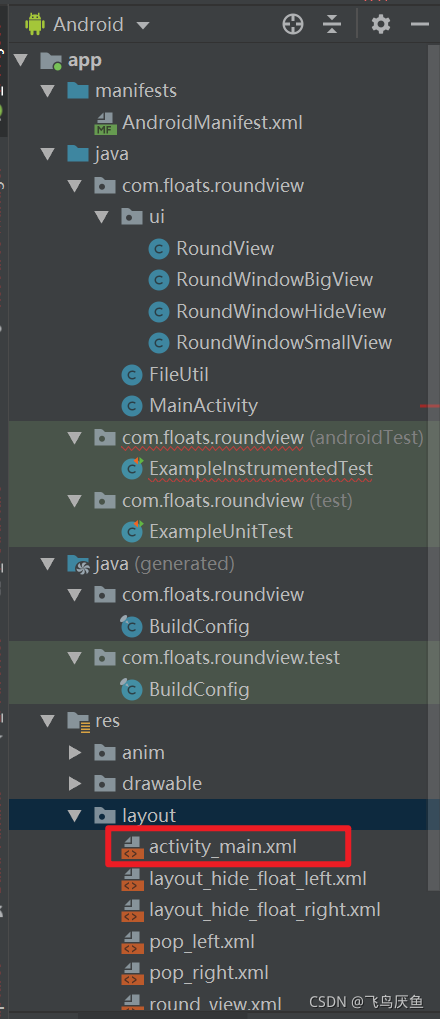


布局
在design窗口,选择button放置到界面中,提示没有约束条件,因为它的左右上下没有限定,可能会跑到坐标(0,0)上,即左上角,所以在提醒上方点击四个加号,会自动弹出限制,可以设定数值
其中id可以修改,这个id就是代码中访问该按键的身份证
text是显示的内容,可以修改为自己需要的
运行及测试

从左至右,红色框住分别是编译,运行,虚拟机测试
代码编写好后,依次点击编译,运行,自动弹出虚拟机窗口
当然也可以在编译后,点击虚拟机测试,运行

代码
mainActivity.java
package com.example.demo;
//根据自己创建的apk名字
import androidx.appcompat.app.AppCompatActivity;
import android.os.Bundle;
import android.content.Intent;
import android.view.View;
import android.view.View.OnClickListener;
import android.widget.Button;
import android.widget.TextView;
public class MainActivity extends AppCompatActivity {
//定义两个按钮
private Button suspendon;
private Button suspendoff;//closefloatballbtn
private Button closeappbtn;
//定义文本
private TextView text;
@Override
protected void onCreate(Bundle savedInstanceState) {
super.onCreate(savedInstanceState);
setContentView(R.layout.activity_main);
initUI();
}
//参考:https://blog.csdn.net/u011324501/article/details/51543042
private void initUI() {
// TODO Auto-generated method stub
suspendon = findViewById(R.id.floatballbtn); //这里的id是在activity_main.xml中定义的,在design下可以看到,在text下就是id/XXX
suspendon.setOnClickListener(new suspendListener()); //创建按键监听,当按键按下时,会执行suspendListener定义的onClick函数。每个按键都有自己的监听类
suspendoff = findViewById(R.id.closefloatballbtn);
suspendoff.setOnClickListener(new suspend2Listener());
closeappbtn = findViewById(R.id.exitbtn);
closeappbtn.setOnClickListener(new closeappListener());
text = (TextView)findViewById(R.id.textView); //根据id查找到文本框的窗口
text.setText("init"); //设置文本显示内容
}
public class suspendListener implements OnClickListener {
@Override
public void onClick(View arg0) {
// TODO Auto-generated method stub
text = (TextView)findViewById(R.id.textView);
text.setText("button on");
//启动悬浮窗口关闭本窗口
// startService(intent);
// finish();
}
}
public class suspend2Listener implements OnClickListener {
@Override
public void onClick(View arg0) {
// TODO Auto-generated method stub
text = (TextView)findViewById(R.id.textView);
text.setText("button off");
//启动悬浮窗口关闭本窗口
// startService(intent);
// finish();
}
}
public class closeappListener implements OnClickListener {
@Override
public void onClick(View arg0) {
// TODO Auto-generated method stub
android.os.Process.killProcess(android.os.Process.myPid()); //获取当前pid,然后退出app
//启动悬浮窗口关闭本窗口
// startService(intent);
// finish();
}
}
布局文件
activity_main.xml
<?xml version="1.0" encoding="utf-8"?>
<androidx.constraintlayout.widget.ConstraintLayout
xmlns:android="http://schemas.android.com/apk/res/android"
xmlns:tools="http://schemas.android.com/tools"
xmlns:app="http://schemas.android.com/apk/res-auto"
android:layout_width="match_parent"
android:layout_height="match_parent"
tools:context=".MainActivity">
<TextView
android:id="@+id/textView"
android:layout_width="wrap_content"
android:layout_height="wrap_content"
android:text="Hello World!"
app:layout_constraintBottom_toBottomOf="parent"
app:layout_constraintHorizontal_bias="0.491"
app:layout_constraintLeft_toLeftOf="parent"
app:layout_constraintRight_toRightOf="parent"
app:layout_constraintTop_toTopOf="parent"
app:layout_constraintVertical_bias="0.598" />
<Button
android:id="@+id/floatballbtn"
android:layout_width="wrap_content"
android:layout_height="wrap_content"
android:layout_marginStart="150dp"
android:layout_marginLeft="150dp"
android:layout_marginTop="162dp"
android:layout_marginEnd="167dp"
android:layout_marginRight="167dp"
android:layout_marginBottom="146dp"
android:text="弹出悬浮窗"
app:layout_constraintBottom_toTopOf="@+id/textView"
app:layout_constraintEnd_toEndOf="parent"
app:layout_constraintHorizontal_bias="1.0"
app:layout_constraintStart_toStartOf="parent"
app:layout_constraintTop_toTopOf="parent"
app:layout_constraintVertical_bias="0.328" />
<Button
android:id="@+id/closefloatballbtn"
android:layout_width="wrap_content"
android:layout_height="wrap_content"
android:layout_marginStart="150dp"
android:layout_marginLeft="150dp"
android:layout_marginTop="23dp"
android:layout_marginEnd="173dp"
android:layout_marginRight="173dp"
android:layout_marginBottom="75dp"
android:text="关闭悬浮窗"
app:layout_constraintBottom_toTopOf="@+id/textView"
app:layout_constraintEnd_toEndOf="parent"
app:layout_constraintHorizontal_bias="0.0"
app:layout_constraintStart_toStartOf="parent"
app:layout_constraintTop_toBottomOf="@+id/floatballbtn"
app:layout_constraintVertical_bias="0.0" />
<Button
android:id="@+id/exitbtn"
android:layout_width="wrap_content"
android:layout_height="wrap_content"
android:layout_marginStart="153dp"
android:layout_marginLeft="153dp"
android:layout_marginTop="20dp"
android:layout_marginEnd="170dp"
android:layout_marginRight="170dp"
android:layout_marginBottom="42dp"
android:text="关闭app"
app:layout_constraintBottom_toTopOf="@+id/textView"
app:layout_constraintEnd_toEndOf="parent"
app:layout_constraintStart_toStartOf="parent"
app:layout_constraintTop_toBottomOf="@+id/closefloatballbtn" />
</androidx.constraintlayout.widget.ConstraintLayout>
结果
初始化界面文本框显示init
点击”弹出悬浮窗“按钮,文本显示button on
点击”关闭悬浮窗“按钮,文本显示button off
点击”关闭app“按钮,推出应用
版权声明:本文为qq_38091632原创文章,遵循CC 4.0 BY-SA版权协议,转载请附上原文出处链接和本声明。