目录
1、进入UE4后一定要设置默认的VS编辑器,因为发现如果使用VS2015打开过,VS2017打开会出现点问题
一、目的
1、想知道:UE4如何制作拼接,方便画面随时调整
二、参考
1、
三、操作
1、创建UE4,名字叫做:JointTest
创建UE4中第三人称,
UE4版本 4.23
VS2017
1、进入UE4后一定要设置默认的VS编辑器,因为发现如果使用VS2015打开过,VS2017打开会出现点问题
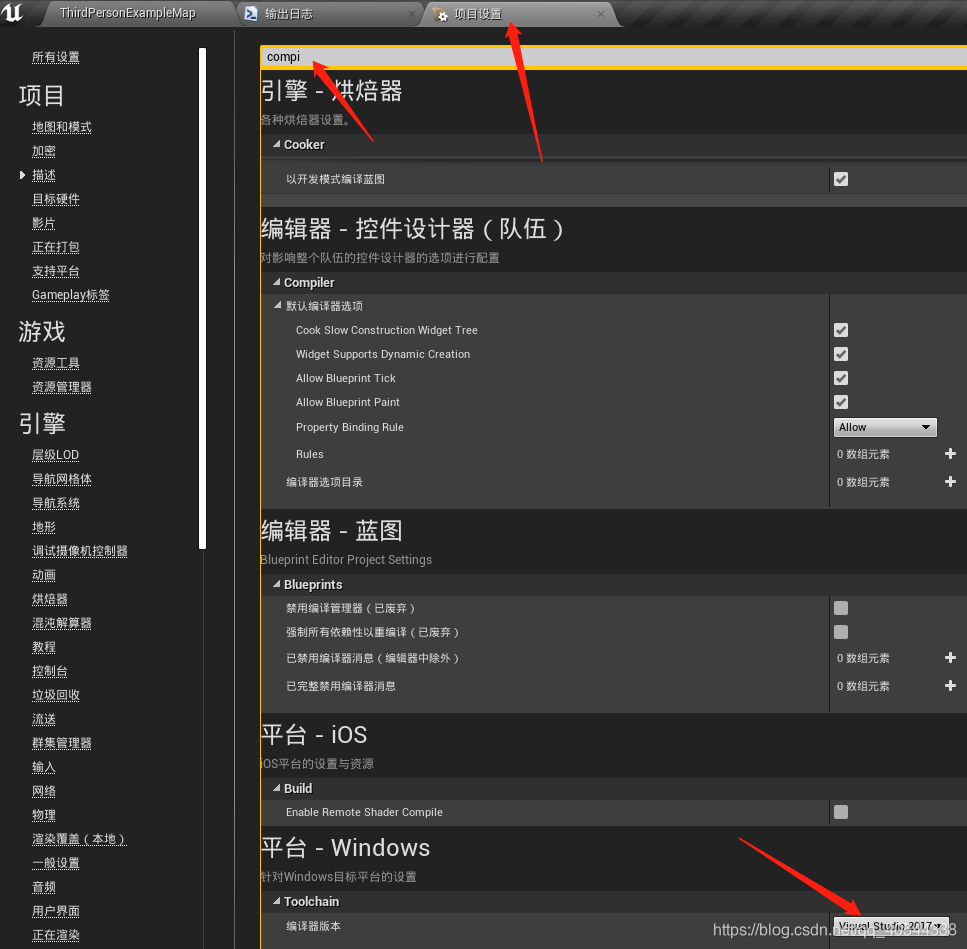
1、创建C++中Actor类
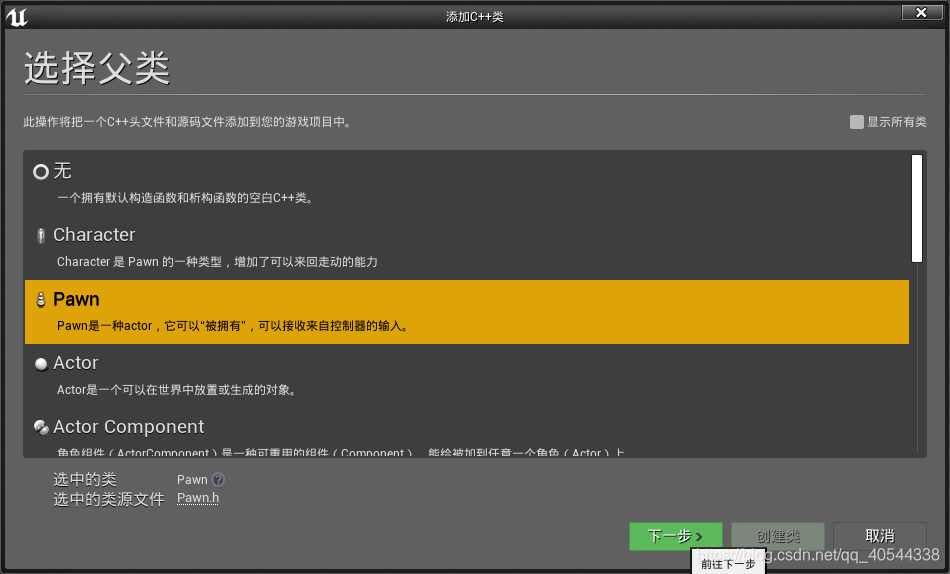
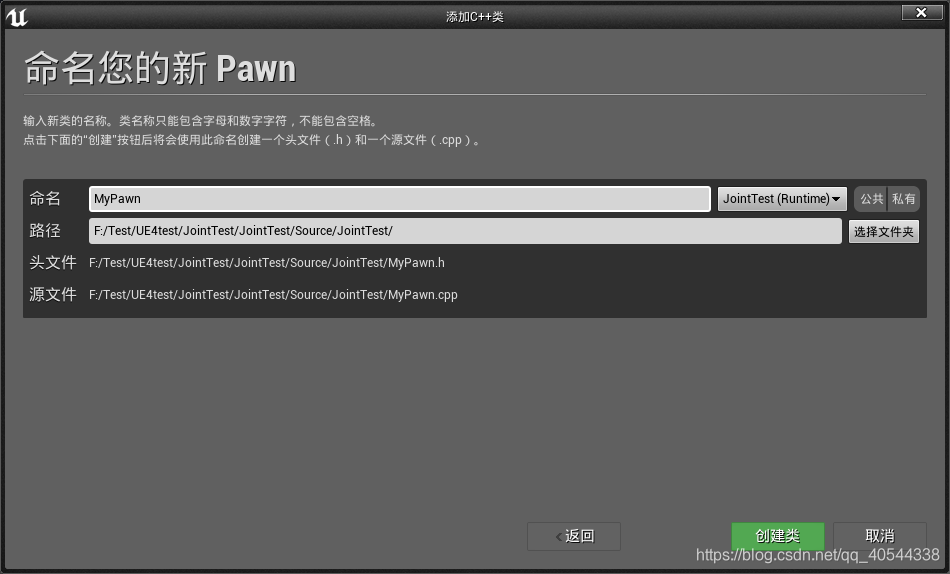
1、工程文件设置
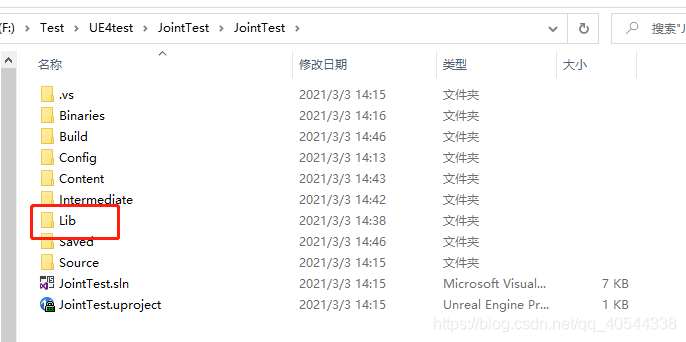

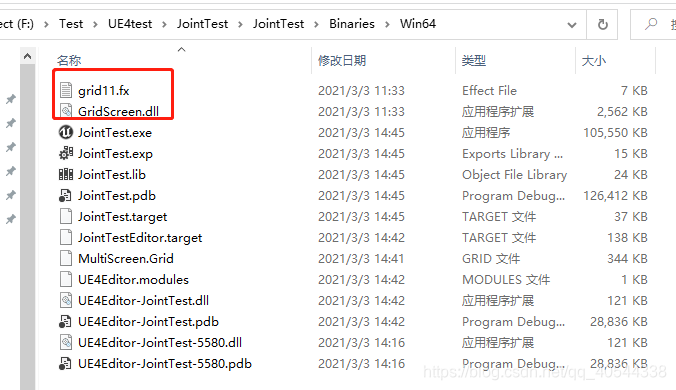
1、dll设置
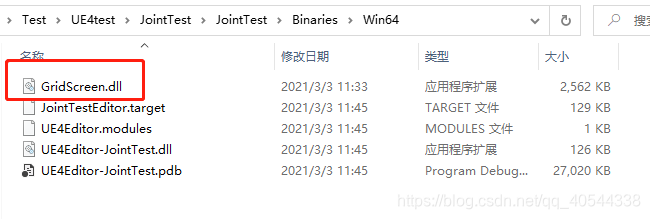
1、代码:JointTest.Build.cs
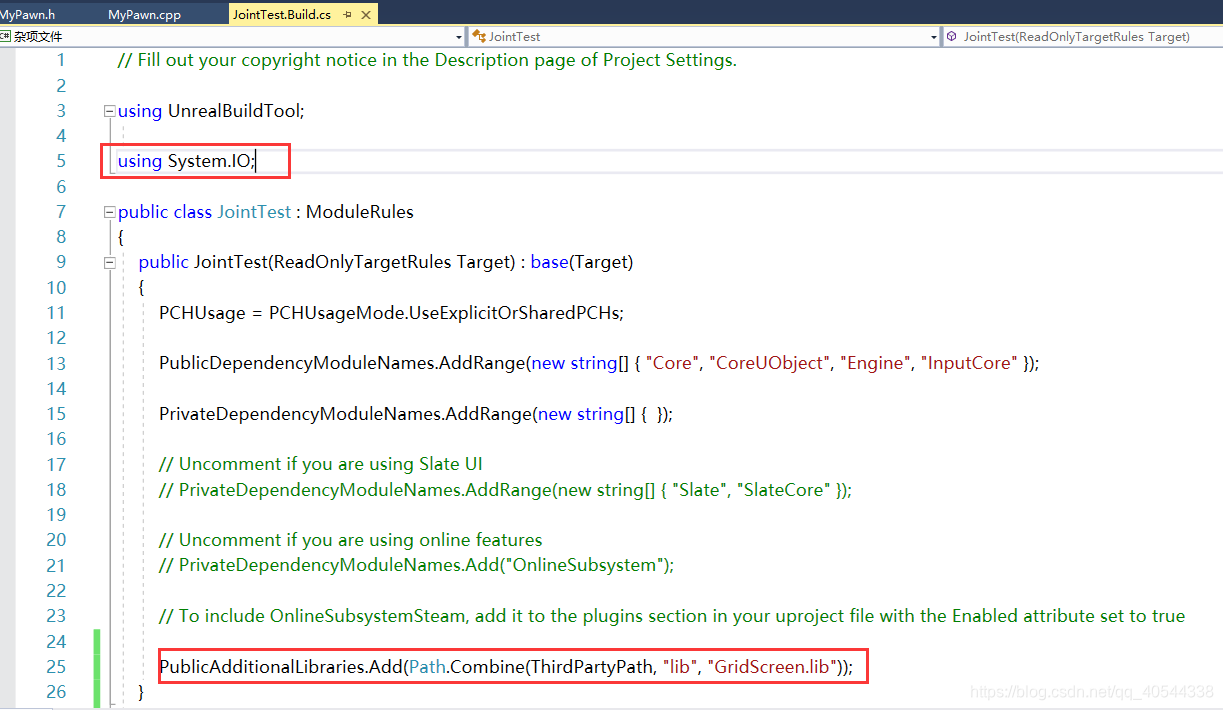
// Fill out your copyright notice in the Description page of Project Settings.
using UnrealBuildTool;
using System.IO;
public class JointTest : ModuleRules
{
public JointTest(ReadOnlyTargetRules Target) : base(Target)
{
PCHUsage = PCHUsageMode.UseExplicitOrSharedPCHs;
PublicDependencyModuleNames.AddRange(new string[] { "Core", "CoreUObject", "Engine", "InputCore" });
PrivateDependencyModuleNames.AddRange(new string[] { });
// Uncomment if you are using Slate UI
// PrivateDependencyModuleNames.AddRange(new string[] { "Slate", "SlateCore" });
// Uncomment if you are using online features
// PrivateDependencyModuleNames.Add("OnlineSubsystem");
// To include OnlineSubsystemSteam, add it to the plugins section in your uproject file with the Enabled attribute set to true
PublicAdditionalLibraries.Add(Path.Combine(ThirdPartyPath, "lib", "GridScreen.lib"));
}
private string ModulePath
{
get
{
return Path.GetFullPath(Path.Combine(ModuleDirectory));
}
}
private string ThirdPartyPath
{
get
{
return Path.GetFullPath(Path.Combine(ModulePath, "../../Lib"));
}
}
}
1、MyPawn.h
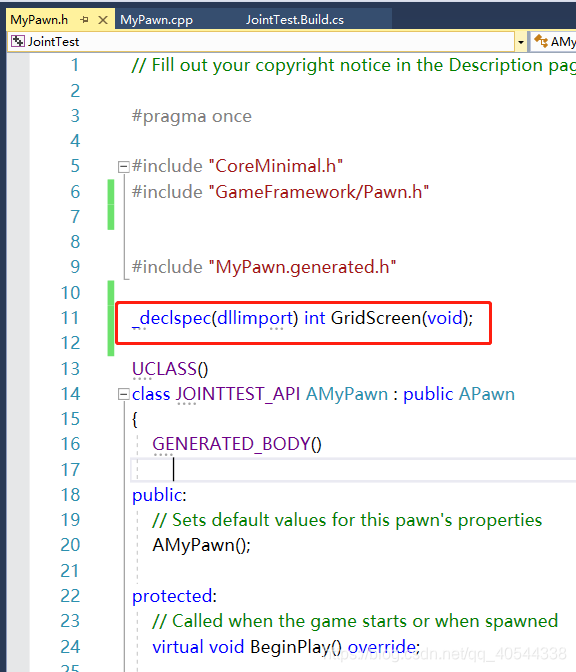
_declspec(dllimport) int GridScreen(void);
1、MyPawn.cpp
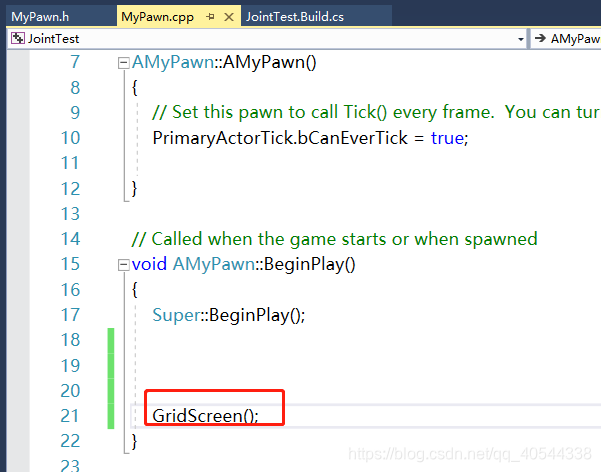
GridScreen();
1、蓝图:
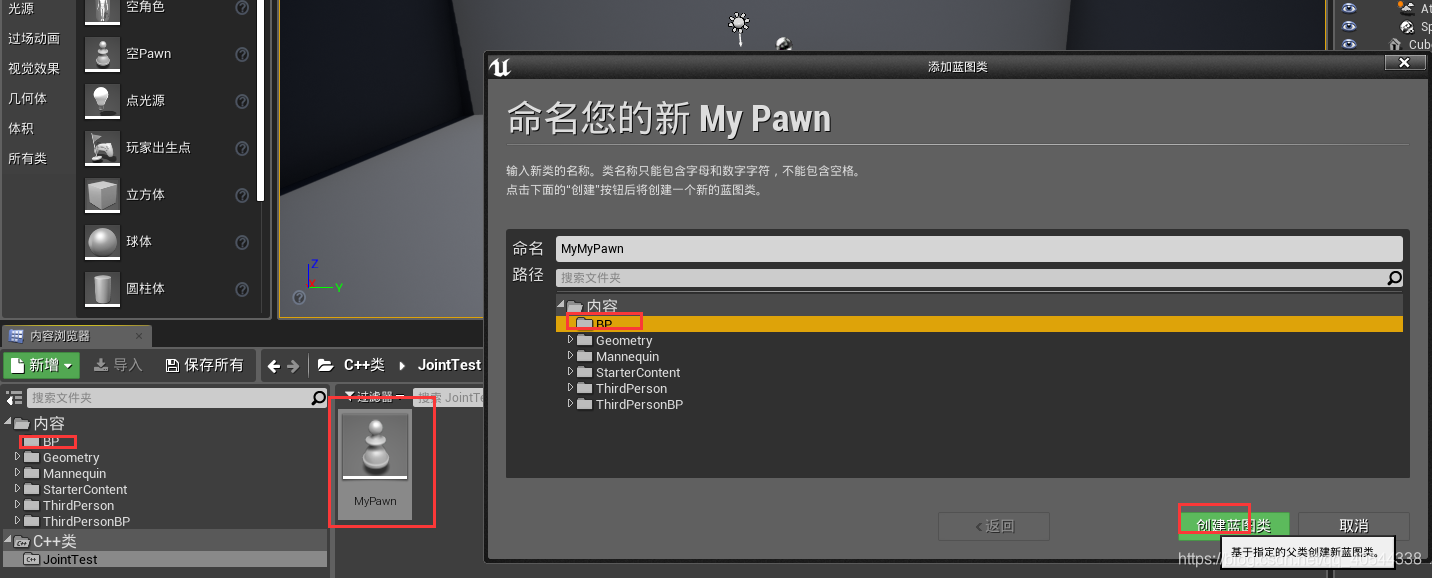

1、打包:
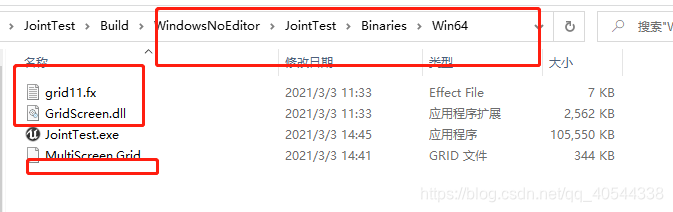
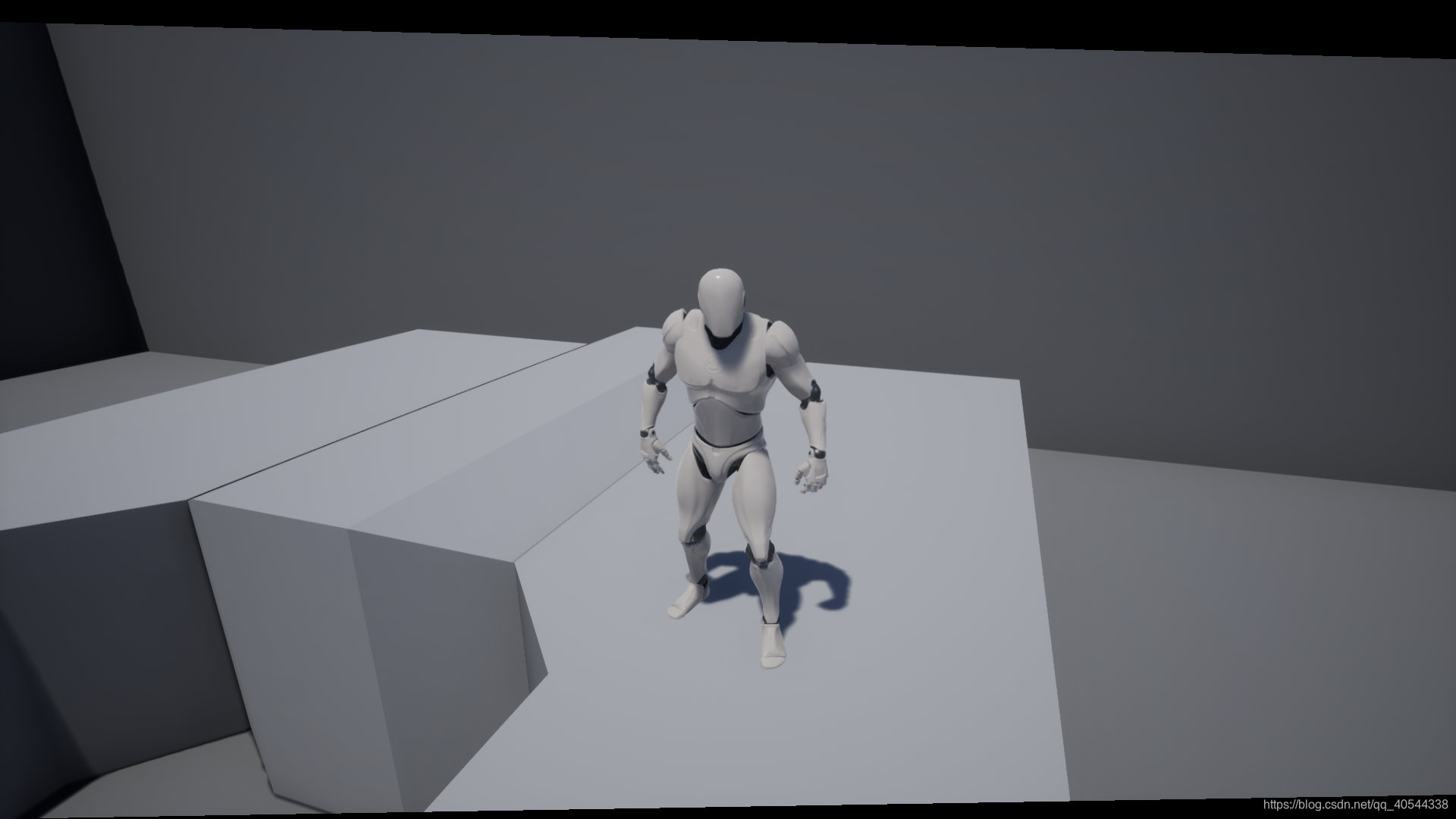
版权声明:本文为qq_40544338原创文章,遵循CC 4.0 BY-SA版权协议,转载请附上原文出处链接和本声明。