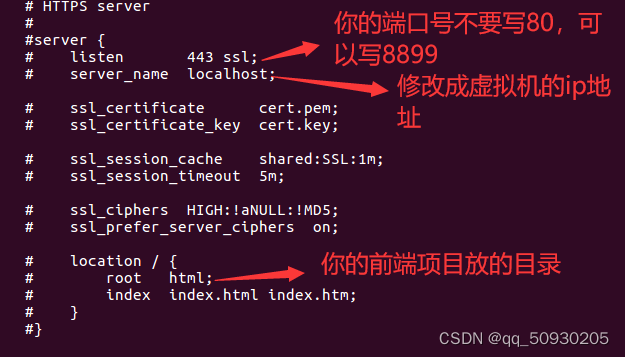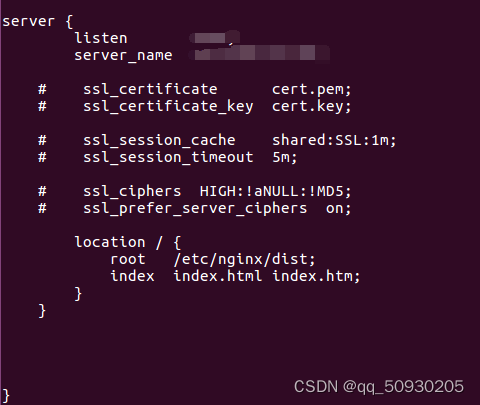学习内容:
- 安装nginx
1.1进入终端输入命令:
apt-get install nginx(权限不够,可以加sudo操作)
1.2当安装结束时输入
nginx -v查看版本 如下图所示。

如果没有重新试一下。大概率都会成功的
2.安装成功后可以在浏览器输入虚拟机ip:80就会出现此页面说明安装成功。如下图所示
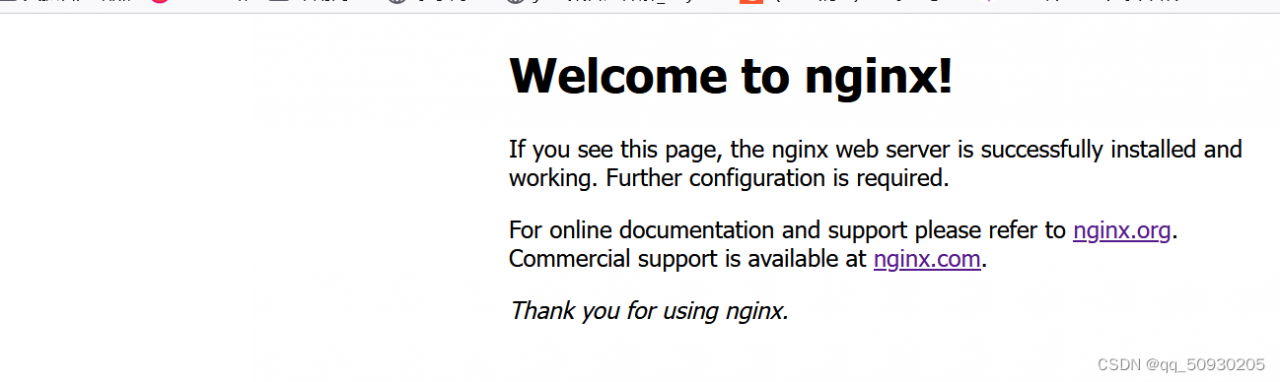
之后呢就可以试试把自己的前端代码放上来了。
nginx部署前端项目:
注意!:nginx部署的是静态页面,静态请求。例如动态请求,比如servlet,.jsp文件是无法部署到nginx。
下面我交大家如何部署自己的前端页面在nginx上
1:首先呢创建一个目录dist来存放前端项目。这里我是把windows里的文件放入虚拟机里
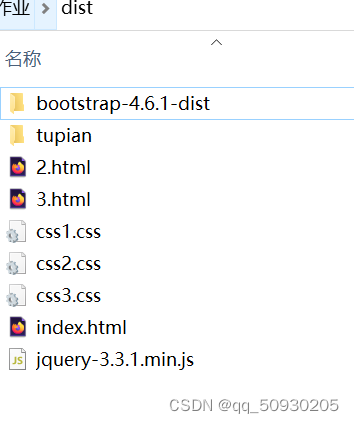
- 同样我们要把dist目录放到虚拟机的 /etc/nginx 下。
- 接下来重点!我们要配置一下我们的nginx.conf文件。
- 我亲测用apt-get install nginx命令下载的nginx中,nginx.conf是少了点东西的。
- 这里我给一个nginx.conf的模板,直接复制覆盖掉原先的nginx.conf
#user nobody;
worker_processes 1;#error_log logs/error.log;
#error_log logs/error.log notice;
#error_log logs/error.log info;#pid logs/nginx.pid;
events {
worker_connections 1024;
}http {
include mime.types;
default_type application/octet-stream;#log_format main '$remote_addr - $remote_user [$time_local] "$request" '
# '$status $body_bytes_sent "$http_referer" '
# '"$http_user_agent" "$http_x_forwarded_for"';#access_log logs/access.log main;
sendfile on;
#tcp_nopush on;#keepalive_timeout 0;
keepalive_timeout 65;#gzip on;
server {
listen 80;
server_name localhost;#charset koi8-r;
#access_log logs/host.access.log main;
location / {
root html;
index index.html index.htm;
}#error_page 404 /404.html;
# redirect server error pages to the static page /50x.html
#
error_page 500 502 503 504 /50x.html;
location = /50x.html {
root html;
}# proxy the PHP scripts to Apache listening on 127.0.0.1:80
#
#location ~ \.php$ {
# proxy_pass http://127.0.0.1;
#}# pass the PHP scripts to FastCGI server listening on 127.0.0.1:9000
#
#location ~ \.php$ {
# root html;
# fastcgi_pass 127.0.0.1:9000;
# fastcgi_index index.php;
# fastcgi_param SCRIPT_FILENAME /scripts$fastcgi_script_name;
# include fastcgi_params;
#}# deny access to .htaccess files, if Apache's document root
# concurs with nginx's one
#
#location ~ /\.ht {
# deny all;
#}
}
# another virtual host using mix of IP-, name-, and port-based configuration
#
#server {
# listen 8000;
# listen somename:8080;
# server_name somename alias another.alias;# location / {
# root html;
# index index.html index.htm;
# }
#}
# HTTPS server
#
#server {
# listen 443 ssl;
# server_name localhost;# ssl_certificate cert.pem;
# ssl_certificate_key cert.key;# ssl_session_cache shared:SSL:1m;
# ssl_session_timeout 5m;# ssl_ciphers HIGH:!aNULL:!MD5;
# ssl_prefer_server_ciphers on;# location / {
# root html;
# index index.html index.htm;
# }
#}}
- 复制完成后 在末尾复制server这段出来,并且把#号去掉,然后做一些修改。
- 注意末尾的大括号啊!粘贴server模块要放在在http模块的大括号里,注意一下!
- 修改完成后大概是这样子,图如下。修改完后看看你修改的server模块是否在http模块下不然测试的时候会报错。
- 确认无误后在终端输入
nginx -t来测试是否配置完成。
出现successful说明配置成功。
每次配置一次,都需要重启一下nginx服务
service nginx reload
service nginx start最后输入你在网页上nginx.conf文件配置的你的ip:端口号就会出现你放上去的前端项目。