目录
一、selenium简介
1.1、什么是selenium
(1)selenium是一个用于Web应用程序测试的工具。
(2)selenium测试直接运行在浏览器中,就像真正的用户在操作一样。
(3)支持通过各种driver(FirfoxDriver,IternetExplorerDriver,OperaDriver,ChromeDriver)驱动真正的浏览器完成测试。
(4)selenium支持无界面浏览器操作。
1.2、为什么使用selenium
模拟浏览器功能,自动执行网页中的js代码,实现动态加载。
1.3、安装selenium
1.3.1、谷歌浏览器驱动下载
1》下载地址:http://chromedriver.storage.googleapis.com/index.html
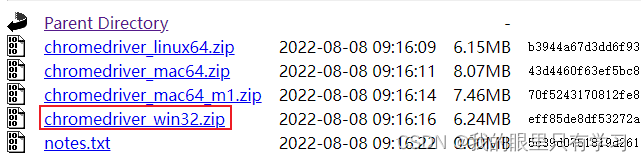
2》windows(32/64)均下载win32.zip即可
3》下载后解压:得到chromedriver.exe

4》将chromedriver.exe文件放置在python程序中即可
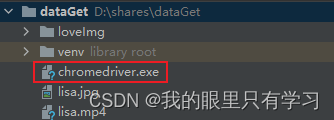
1.3.2、谷歌驱动和谷歌浏览器版本之间的映射表
1.3.3、查看谷歌浏览器版本
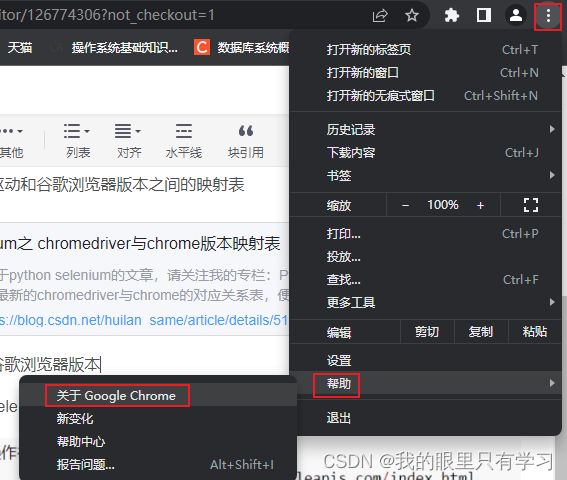
1.3.4、安装selenium库
二、selenium的使用
2.1、selenium的使用步骤
(1)导入:from selenium import webdriver
(2)创建谷歌浏览器操作对象:
path = 谷歌浏览器驱动文件路径
browser = webdriver.Chrome(path)
(3)访问网址
url = 要访问的网址
browser.get(url)
2.2、举例
# (1)导入selenium
from selenium import webdriver
# (2)创建浏览器操作对象(导入浏览器驱动)
path = 'chromedriver.exe'
browser = webdriver.Chrome(path)
# (3)访问网站
url = 'https://www.baidu.com/'
urlJd = 'https://www.jd.com/'
# 模拟浏览器访问网址
browser.get(urlJd)
# 获取网页源码
content = browser.page_source
print(content)
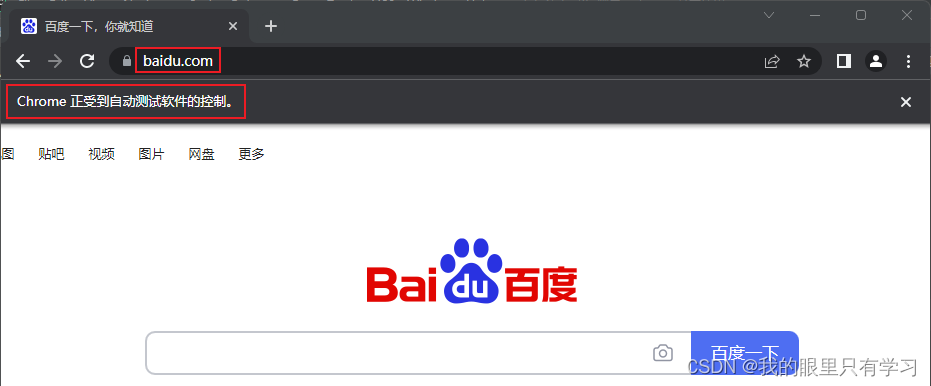
三、selenium元素操作
3.1、selenium的元素定位
元素定位:模拟鼠标和键盘操作元素,实现点击、输入等操作。操作元素之前需要先对其进行定位,webDriver提供了多种元素定位的方法。
# 元素定位(根据标签属性的属性值获取对象)
# find_element 返回对象
# find_elements 返回对象列表
# 根据id返回对象
button1 = browser.find_element(by=By.ID, value='su')
# 根据标签属性的属性值返回对象
button2 = browser.find_element(by=By.NAME, value='wd')
# 根据xpath返回对象
button3 = browser.find_element(by=By.XPATH, value='//input[@id="su"]')
# 根据标签的名字获取对象
button4 = browser.find_elements(by=By.TAG_NAME, value='input')
# 根据bs4的语法,获取对象
button5 = browser.find_element(by=By.CSS_SELECTOR, value='#su')
# 获取当前页面中的链接文本
button6 = browser.find_element(by=By.LINK_TEXT, value='地图')
3.2、selenium访问元素信息
1)获取标签属性值
![]()
2)获取标签名
![]()
3)获取元素文本
![]()
from selenium import webdriver
from selenium.webdriver.common.by import By
path = 'chromedriver.exe'
browser = webdriver.Chrome(path)
url = 'https://www.baidu.com'
browser.get(url)
input = browser.find_element(by=By.ID, value='su')
# 1、获取标签的属性值
print(input.get_attribute('class'))
# 2、获取标签名
print(input.tag_name)
# 3、获取元素文本
a = browser.find_element(by=By.LINK_TEXT, value='新闻')
print(a.text)3.3、selenium交互
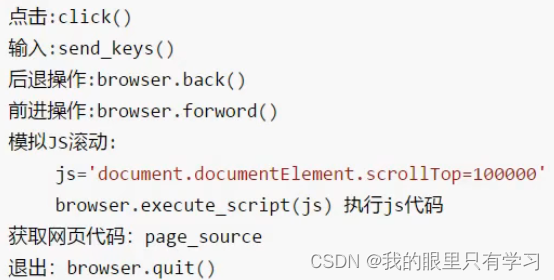
from selenium import webdriver
from selenium.webdriver.common.by import By
import time
# 创建浏览器对象
path = 'chromedriver.exe'
browser = webdriver.Chrome(path)
# url
url = 'https://www.baidu.com'
browser.get(url)
time.sleep(2)
# 获取文本框的对象
input = browser.find_element(by=By.ID, value='kw')
# 在文本框中输入内容
input.send_keys('周杰伦')
time.sleep(2)
# 获取百度一下的按钮
button = browser.find_element(by=By.ID, value='su')
# 点击按钮
button.click()
time.sleep(2)
# 划到页面底部
js_bottom = 'document.documentElement.scrollTop=100000'
browser.execute_script(js_bottom)
time.sleep(2)
# 获取下一页的按钮
next = browser.find_element(by=By.XPATH, value='//a[@class="n"]')
# 点击下一页
next.click()
time.sleep(2)
# 回到上一页
browser.back()
time.sleep(2)
# 回去
browser.forward()
time.sleep(3)
# 退出
browser.quit()
四、无界面浏览器 handless
Chrome-handless 模式,Google针对Chrome浏览器 59版 新增加一种模式,可以在不打开UI界面的情况下使用 Chrome 浏览器,但是其运行效果与 Chrome 保持一致。
4.1、handless基本配置——生成浏览器对象
from selenium import webdriver
from selenium.webdriver.chrome.options import Options
chrome_options = Options()
chrome_options.add_argument('--headless')
chrome_options.add_argument('--disable-gpu')
# path是chrome浏览器的文件路径
path = r'C:\Program Files (x86)\Google\Chrome\Application\chrome.exe'
chrome_options.binary_location = path
browser = webdriver.Chrome(chrome_options=chrome_options)
4.2、handless 封装
from selenium import webdriver
from selenium.webdriver.chrome.options import Options
def share_browser():
chrome_options = Options()
chrome_options.add_argument('--headless')
chrome_options.add_argument('--disable-gpu')
# path是chrome浏览器的文件路径
path = r'C:\Program Files (x86)\Google\Chrome\Application\chrome.exe'
chrome_options.binary_location = path
browser = webdriver.Chrome(chrome_options=chrome_options)
return browser
browser = share_browser()
url = 'https://www.baidu.com'
browser.get(url)