做大屏项目的时候,在项目中遇到要展示天气预报。没有写过,以为很难。在百度了很多之后,自己摸索写出来了。
效果: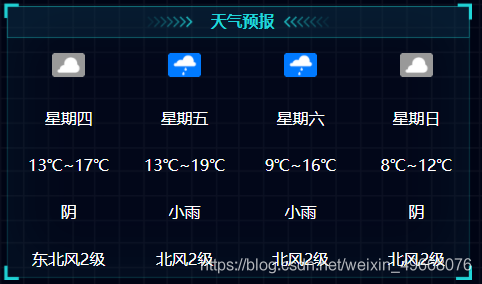
后台返的数据,拿自己要的数据就行: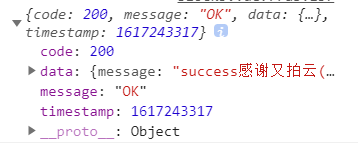
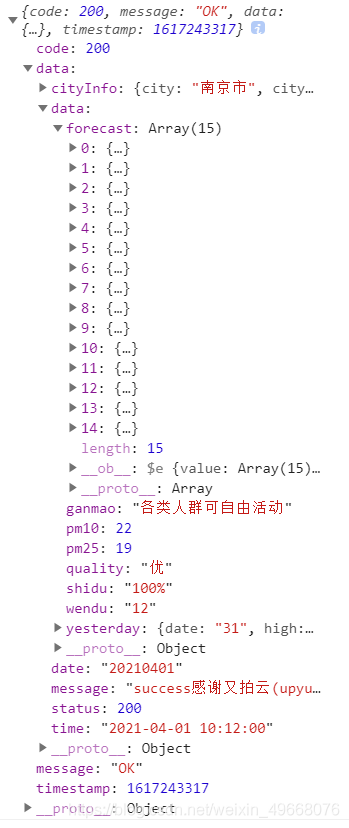
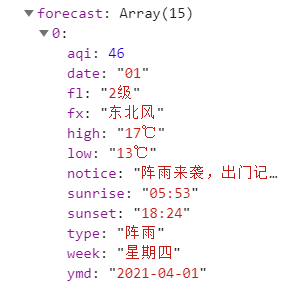
代码:
<template>
<div >
<div class="headText">天气预报</div>
<div class="weather main_envir" v-loading="loading">
<div class="crb-tit">
<div
class="wea_box"
v-for="(item, i) in this.tianqi"
:key="i"
v-show="i < 4"
>
<p>
//img这一块,src是http的,直接引入就行。其中有两个图片没有找到,从ui那里切图过来,引入就行
<img
src="./images/duoyunzhuanyin.png"
alt="" v-if="item.type == '多云转阴'"
/>
<img
src="http://api.map.baidu.com/images/weather/day/yin.png"
alt="" v-if="item.type == '阴'"
/>
<img
src="http://api.map.baidu.com/images/weather/day/leizhenyu.png"
alt="" v-if="item.type == '雷阵雨'"
/>
<img
src="http://api.map.baidu.com/images/weather/day/xiaoyu.png"
alt="" v-if="item.type == '小雨' || item.type == '小雨转阴' || item.type == '阴转小雨'"
/>
<img
src="http://api.map.baidu.com/images/weather/day/zhongyu.png"
alt="" v-if="item.type == '中雨'"
/>
<img
src="http://api.map.baidu.com/images/weather/day/dayu.png"
alt="" v-if="item.type == '大雨'"
/>
<img
src="http://api.map.baidu.com/images/weather/day/zhenyu.png"
alt="" v-if="item.type == '阵雨'"
/>
<img
src="http://api.map.baidu.com/images/weather/day/baoyu.png"
alt="" v-if="item.type == '暴雨'"
/>
<img
src="http://api.map.baidu.com/images/weather/day/baoxue.png"
alt="" v-if="item.type == '暴雪'"
/>
<img
src="http://api.map.baidu.com/images/weather/day/xiaoxue.png"
alt="" v-if="item.type == '小雪'"
/>
<img
src="http://api.map.baidu.com/images/weather/day/zhongxue.png"
alt="" v-if="item.type == '中雪'"
/>
<img
src="http://api.map.baidu.com/images/weather/day/daxue.png"
alt="" v-if="item.type == '大雪'"
/>
<img
src="http://api.map.baidu.com/images/weather/day/yujiaxue.png"
alt="" v-if="item.type == '雨夹雪' || item.type == '多云转雨夹雪'"
/>
<img
src="http://api.map.baidu.com/images/weather/day/zhenxue.png"
alt="" v-if="item.type == '阵雪'"
/>
<img
src="http://api.map.baidu.com/images/weather/day/qing.png"
alt="" v-if="item.type == '晴'"
/>
<img
src="./images/qingzhuanduoyun.png"
alt="" v-if="item.type == '晴转多云'"
/>
<img
src="http://api.map.baidu.com/images/weather/day/duoyun.png"
alt="" v-if="item.type == '多云'"
/>
</p>
<p>{{ item.week }}</p>
<p>{{ item.low }}~{{ item.high }}</p>
<p>{{ item.type }}</p>
<p>{{ item.fx}}{{item.fl}}</p>
</div>
</div>
</div>
</div>
</template>
<script>
//我把axios封装了,所以直接引入就行。可以按自己的方式写
import {wheather} from '@/api/weather'
//这三行代码要先在项目里下载包,搜一下elementResizeDetectorMaker,就会有对应的文章教你怎么下载
var erd = elementResizeDetectorMaker();
var erdUltraFast = elementResizeDetectorMaker({
strategy: "scroll",
});
export default {
name: '',
components: {},
props: {},
data () {
return {
//zoom用来调节页面,不同的分辨率,页面随之缩放
zoomNum: window.screen.width / 1920,
isRouterAlive: true,
tianqi: [],//准备的数组用来接数据
}
},
provide() {
return {
reload: this.reload,
};
},
watch: {
$route: function (to, from) {
document.body.scrollTop = 0;
document.documentElement.scrollTop = 0;
},
changeMuli: function (to, from) {
console.log(to, from);
},
},
created () {},
mounted () {
this.wheather()
},
methods: {
reload() {
this.isRouterAlive = false;
this.$nextTick(() => (this.isRouterAlive = true));
},
async wheather(){
this.loading = true;
const data = await wheather({city: "南京",})
this.tianqi = data.data.data.forecast;
data.data.data.forecast.forEach((item)=>{//这里说一下,因为返的字段温度前面有中文,我只要数字的温度,所以要截取一下。循环数组,截取对应字段,空格分割转数组取第二项
item.high = item.high.split(" ")[1];
item.low = item.low.split(" ")[1];
})
this.loading = false;
},
}
}
</script>
<style type="text/css">
.main_envir {
width: 100%;
height: 330px;
}
.main_envir .crb-tit .wea_box {
float: left;
color: #fff;
width: 25%;
text-align: center;
/*margin-left: 1%;*/
margin-top: 10px;
font-size: 20px;
}
.main_envir .crb-tit .wea_box p {
text-align: center;
line-height: 3;
}
.main_envir .crb-tit .wea_box p:first-child {
min-height: 59px;
}
.el-loading-mask {
background-color: transparent !important;
}
</style>
版权声明:本文为weixin_49668076原创文章,遵循CC 4.0 BY-SA版权协议,转载请附上原文出处链接和本声明。