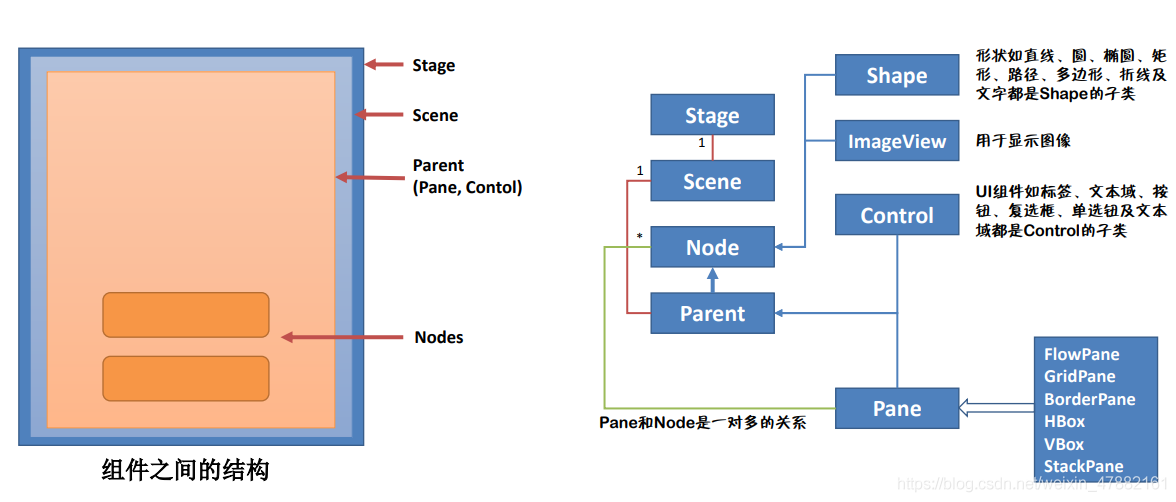JavaFX 自学笔记
JavaFX 平台取代了 Swing 和 AWT
主要用于开发富因特网应用
JavaFX 可以无缝地在桌面或者WEB浏览器中运行
JavaFX 为支持触摸的设备提供多点触控支持
JavaFX 具有内建的 2D、3D 动画支持,以及视频和音频的回放功能,可以作为一个应用独立运行或者在浏览器中运行
基本架构
- 一个 Stage 对象是一个窗体,程序启动时,一个被称为主舞台的 Stage 对象由 JVM 自动创建
- JavaFX 应用剧院的类比来命名 Stage 和 Scene,可以认为舞台是一个支持场景的平台,节点如同在场景中演出的演员
一个最简单的窗口
public class Main extends Application {
public static void main(String[] args) {
//执行时自动调用 start() 方法
launch(args);
}
@Override
public void start(Stage primaryStage) throws Exception {
//为主舞台设置标题
primaryStage.setTitle("我的第一个JavaFX程序");
//舞台上必须有场景,场景上放置组件(一般放置一个根面板)
Scene scene = new Scene(new Pane(), 800, 600);
//将场景设置在主舞台上
primaryStage.setScene(scene);
//显示主舞台
primaryStage.show();
}
}
可以同时打开两个窗口
public class Main extends Application {
public static void main(String[] args) {
//执行时自动调用 start() 方法
launch(args);
}
@Override
public void start(Stage primaryStage) throws Exception {
//为主舞台设置标题
primaryStage.setTitle("我的第一个JavaFX程序");
//舞台上必须有场景,场景上放置组件(一般放置一个根面板)
Scene scene = new Scene(new Pane(), 800, 600);
//将场景设置在主舞台上
primaryStage.setScene(scene);
//实例化另一个舞台
Stage stage = new Stage();
stage.setTitle("另一个舞台");
stage.show();
//显示主舞台
primaryStage.show();
}
}
也可以定义一个舞台类,更改主舞台
public class MainStage extends Stage {
private static int WIDTH = 800;
private static int HEIGHT = 600;
private Scene scene = null;
//实例化一个按钮
private Button button = new Button("测试按钮");
public MainStage(){
setTitle("自己实现的舞台对象");
initComponents();
}
private void initComponents() {
Pane root = new Pane();
button.setLayoutX(100);
button.setLayoutY(100);
//将按钮放在面板上
root.getChildren().add(button);
//将面板添加在场景上
scene = new Scene(root, WIDTH, HEIGHT);
setScene(scene);
}
}
public class Main extends Application {
public static void main(String[] args) {
//执行时自动调用 start() 方法
launch(args);
}
@Override
public void start(Stage primaryStage) throws Exception {
primaryStage = new MainStage();
primaryStage.show();
}
}
布局面板
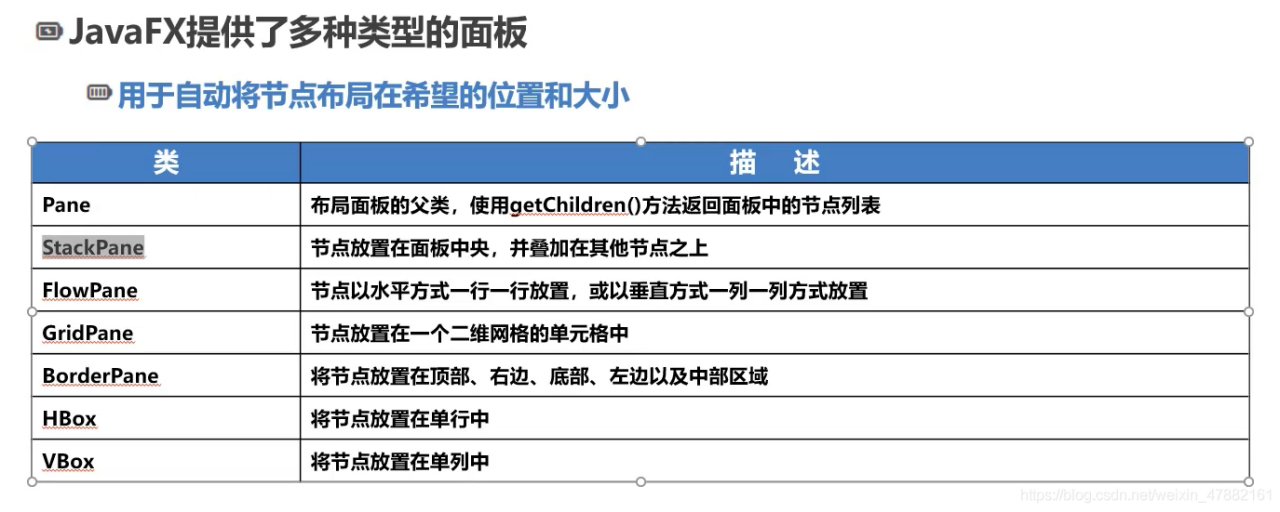
简单案例赏析
public class StackPaneDemo extends Application {
@Override
public void start(Stage primaryStage) throws Exception {
//栈面板
StackPane rootPane = new StackPane();
rootPane.setStyle("-fx-background-color: lightcoral;-fx-border-color: darkorange;");
Button button1 = new Button("测试按钮1");
button1.setPrefSize(200,200);
Button button2 = new Button("测试按钮2");
button2.setPrefSize(100,100);
//将组件顺时针旋转45°
button2.setRotate(60);
rootPane.getChildren().addAll(button1, button2);
//栈面板中,添加控件会以层叠的方式添加
Scene scene = new Scene(rootPane, 500, 400);
primaryStage.setScene(scene);
primaryStage.show();
}
public static void main(String[] args) {
launch(args);
}
}
流式面板
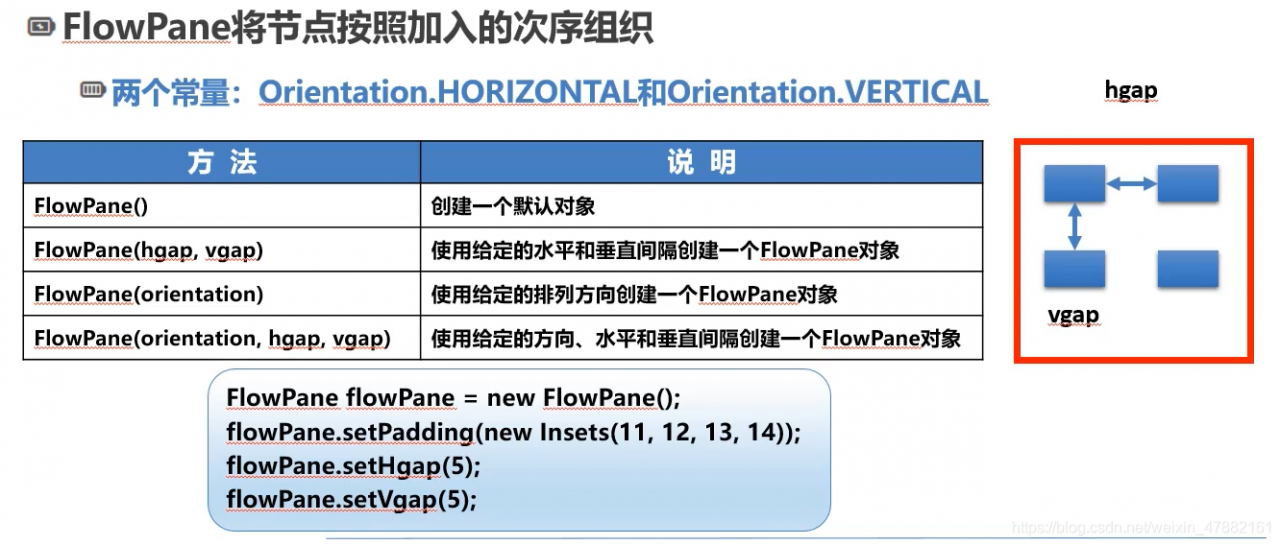
public class FlowPaneDemo extends Application {
private Button[] buttons = new Button[100];
@Override
public void start(Stage primaryStage) throws Exception {
Pane root = createRoot();
Scene scene = new Scene(root, 800, 600);
primaryStage.setScene(scene);
primaryStage.show();
}
private Pane createRoot(){
//Orientation.HORIZONTAL 垂直布局
//Orientation.VERTICAL 水平布局
FlowPane root = new FlowPane(Orientation.HORIZONTAL);
//设置垂直间距
root.setVgap(10);
//设置水平间距
root.setHgap(5);
//居中
root.setAlignment(Pos.CENTER);
//按上、右、下、左的顺序设置页边距
root.setPadding(new Insets(50, 20, 10, 30));
for (int i = 0; i < buttons.length; i++){
buttons[i] = new Button("按钮" + (i + 1));
}
root.getChildren().addAll(buttons);
return root;
}
public static void main(String[] args) {
launch();
}
}
网格面板
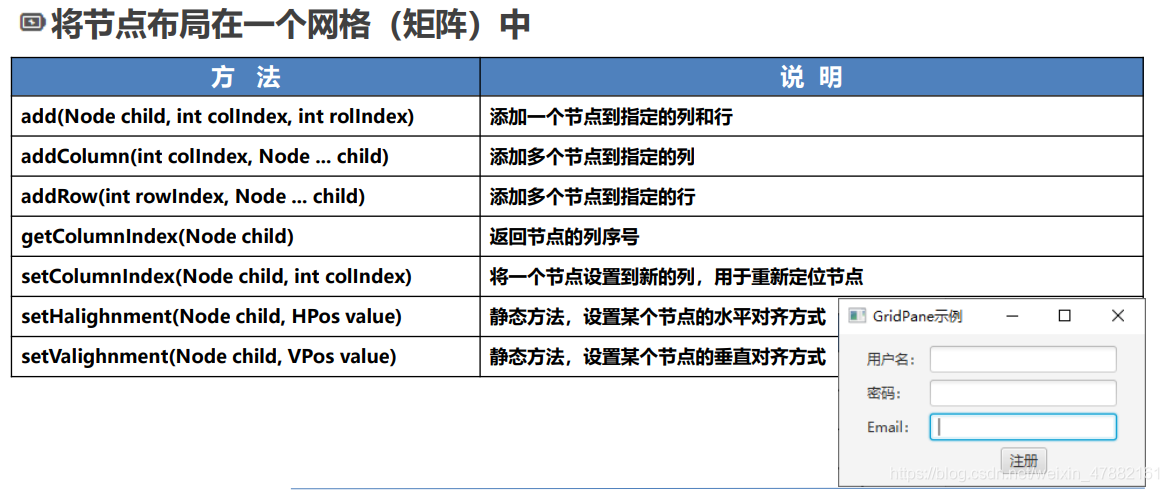
public class GridPaneDemo extends Application {
private Label lblUserName = new Label("用户名:");
private Label lblPassword = new Label("密 码:");
private Label lblEmail = new Label("Email:");
private TextField txtUserName = new TextField();
private PasswordField txtPassword = new PasswordField();
private TextField txtEmail = new TextField();
private Button btnRegister = new Button("注册");
@Override
public void start(Stage primaryStage) throws Exception {
Pane root = createRoot();
primaryStage.setTitle("网格布局示例");
primaryStage.setScene(new Scene(root, 300, 200));
primaryStage.show();
}
private Pane createRoot() {
GridPane root = new GridPane();
//显示网格线
//root.setGridLinesVisible(true);
//居中显示
root.setAlignment(Pos.CENTER);
//设置水平和垂直间距
root.setHgap(10);
root.setVgap(10);
//在面板上3添加控件(可以自动解析行数和列数)
root.add(lblUserName, 0, 0);
root.add(lblPassword, 0, 1);
root.add(lblEmail, 0, 2);
root.addColumn(1, txtUserName, txtPassword, txtEmail);
root.add(btnRegister, 1, 3);
//设置某个组件在网格布局中的对齐方式
GridPane.setHalignment(btnRegister, HPos.RIGHT);
return root;
}
public static void main(String[] args) {
launch();
}
}
边框面板
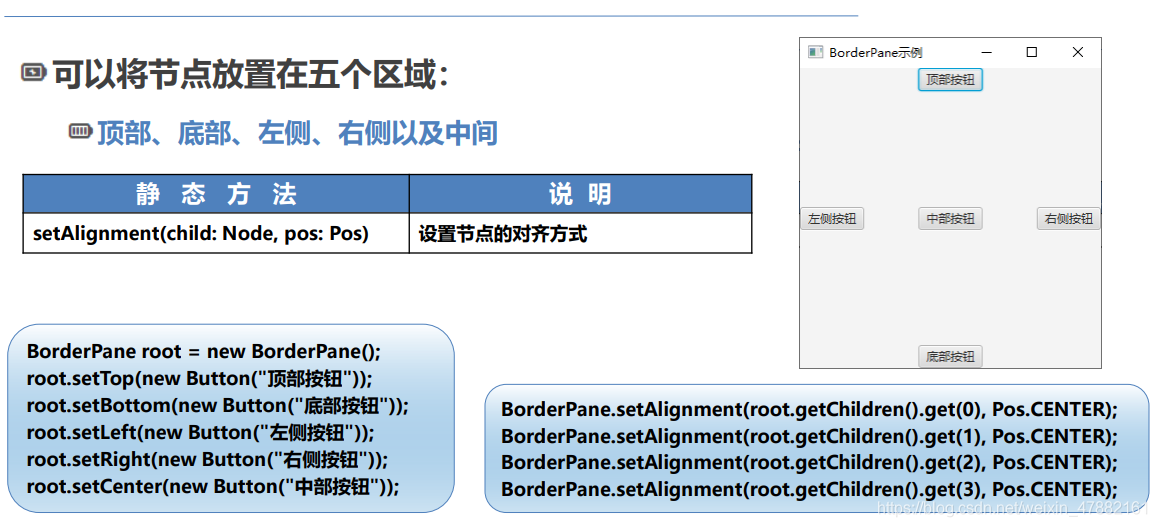
public class BorderPaneDemo extends Application {
@Override
public void start(Stage primaryStage) throws Exception {
primaryStage.setScene(createScene());
primaryStage.show();
}
private Scene createScene() {
return new Scene(createRoot(), 400, 400);
}
private Parent createRoot() {
BorderPane root = new BorderPane();
initComponents(root);
//设置所有组件居中
root.getChildren().forEach(e -> BorderPane.setAlignment(e, Pos.CENTER));
return root;
}
private void initComponents(BorderPane root) {
root.setTop(new Button("北风"));
root.setRight(new Button("东风"));
root.setBottom(new Button("南风"));
root.setLeft(new Button("西风"));
root.setCenter(new Button("中神通"));
}
public static void main(String[] args) {
launch();
}
}
栈面板
private Parent createRoot() {
StackPane stackPane = new StackPane();
Pane pane1 = new Pane(); //放置在最底层的普通面板
Pane pane2 = new Pane();
//设置面板背景色
pane1.setStyle("-fx-background-color: #1dd21b;");
pane2.setStyle("-fx-background-color: #a83737;");
//设置旋转
pane2.setRotate(45);
Rectangle rectangle = new Rectangle(240, 240);
//设置形状Shape背景颜色时,需要使用其他方法
rectangle.setFill(Color.web("#cdd23b"));
Circle circle = new Circle(50);
circle.setFill(Color.web("#71d266"));
//默认情况下,放置在StackPane上的面板会自动铺满整个StackPane
//所以先设置外边距
StackPane.setMargin(pane1, new Insets(50));
StackPane.setMargin(pane2, new Insets(100));
stackPane.getChildren().addAll(pane1, pane2, rectangle, circle);
return stackPane;
}
public static void main(String[] args) {
launch();
}
}
HBox / VBox

public class HBoxAndVBoxDemo extends Application {
@Override
public void start(Stage primaryStage) throws Exception {
primaryStage.setTitle("水平及垂直布局面板示例");
primaryStage.setScene(createScene());
primaryStage.show();
}
private Scene createScene() {
return new Scene(createRoot(), 900, 900);
}
private HBox createRoot() {
HBox root = new HBox(5);
root.getChildren().addAll(createLeft(), createMiddle(), createRight());
return root;
}
private Node createMiddle() {
VBox vBox = new VBox();
vBox.setStyle("-fx-background-color: #7fff35");
vBox.setPrefSize(300, 300);
vBox.getChildren().addAll(new TextArea(), new Label("中间面板"));
return vBox;
}
private Node createRight() {
VBox vBox = new VBox();
vBox.setPrefSize(300, 300);
vBox.setStyle("-fx-background-color: #6474ff");
Circle circle = new Circle(50);
circle.setFill(Color.web("#ff3322"));
//椭圆
Ellipse ellipse = new Ellipse(120, 35);
ellipse.setFill(Color.web("#8fffbd"));
//多边形
Polygon polygon = new Polygon();
polygon.setFill(Color.web("#fff725"));
ObservableList<Double> pointsList = polygon.getPoints();
pointsList.addAll(160d, 5d);
pointsList.addAll(195d, 115d);
pointsList.addAll(300d, 115d);
pointsList.addAll(220d, 185d);
pointsList.addAll(250d, 300d);
pointsList.addAll(155d, 230d);
pointsList.addAll(60d, 300d);
pointsList.addAll(95d, 185d);
pointsList.addAll(0d, 115d);
pointsList.addAll(120d, 115d);
vBox.getChildren().addAll(new Rectangle(50, 20), circle, ellipse, polygon);
return vBox;
}
private Node createLeft() {
VBox vBox = new VBox();
vBox.setPrefSize(300, 300);
vBox.setStyle("-fx-background-color: #ffa54f");
//设置外边距是给容器设置
vBox.setPadding(new Insets(20));
for (int i = 0; i < 50; i++){
Text text = new Text("测试文字" + (i + 1));
//设置内边距是给控件设置
VBox.setMargin(text, new Insets(5, 0, 0, 0));
vBox.getChildren().add(text);
}
return vBox;
}
public static void main(String[] args) {
launch();
}
}
版权声明:本文为weixin_47882161原创文章,遵循CC 4.0 BY-SA版权协议,转载请附上原文出处链接和本声明。