linux 搭建 nginx正向代理
一、正向代理俗称VPN,图示如下:
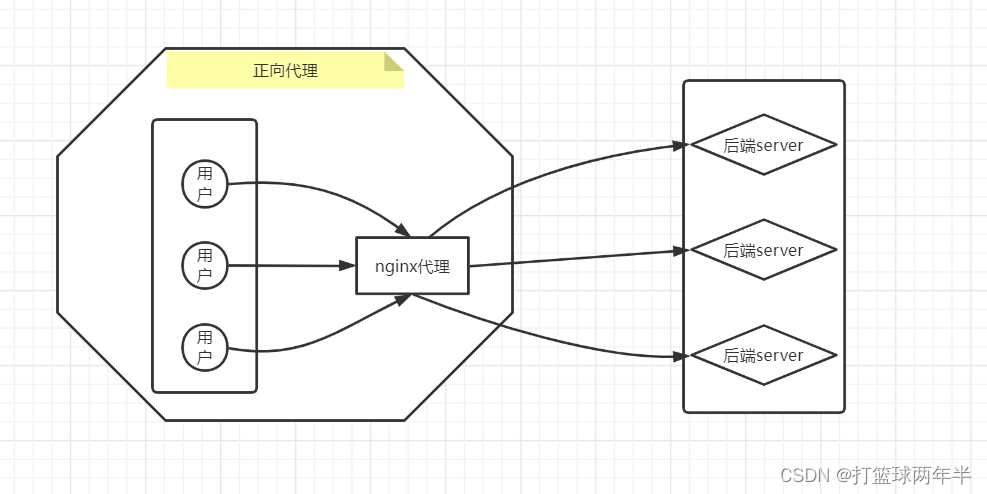
二、实验机器

三、安装nginx 环境
3.1安装依赖
yum -y install pcre-devel zlib-devel gcc gcc+c++ make openssl-devel pcre-devel zlib-devel patch
3.2 下载正向代理模块(这个模块可能不适合其他版本nginx)
mkdir -p /nginx-proxy
cd /nginx-proxy
wget https://github.com/chobits/ngx_http_proxy_connect_module/archive/refs/heads/master.zip
unzip ngx_http_proxy_connect_module-master.zip
如果下载失败可用百度云:
链接:https://pan.baidu.com/s/1tN1qsdsvXqIDX3jYkzWriA
提取码:q885
3.3安装nginx,并安装正向代理模块
下载解压nginx
cd /nginx-proxy
wget https://nginx.org/download/nginx-1.20.1.tar.gz
tar --no-same-owner -zxvf nginx-1.20.1.tar.gz
PS:一定要先进入nginx 解压目录,再执行patch命令
cd /nginx-proxy/nginx-1.20.1
patch -p1 < /nginx-proxy/ngx_http_proxy_connect_module-master/patch/proxy_connect_rewrite_101504.patch

编译,除正向代理模块外,其他看自己需求安装
PS:/usr/local/nginx默认安装目录
cd /nginx-proxy/nginx-1.20.1
./configure --prefix=/usr/local/nginx \
--with-http_ssl_module --with-http_flv_module \
--with-http_stub_status_module --with-http_gzip_static_module \
--with-pcre --add-module=/nginx-proxy/ngx_http_proxy_connect_module-master
make && make install
3.4 nginx.conf 配置正向代理
cd /usr/local/nginx/conf/
vim nginx.conf
worker_processes auto;
events {
worker_connections 1024;
}
http {
include mime.types;
default_type application/octet-stream;
sendfile on;
keepalive_timeout 65;
proxy_set_header HOST $host;
proxy_buffers 256 4k;
proxy_max_temp_file_size 0k;
proxy_connect_timeout 30;
proxy_send_timeout 60;
proxy_read_timeout 60;
proxy_next_upstream error timeout invalid_header http_502;
############################################################
# 配置http正向代理
server {
resolver 8.8.8.8; #指定DNS服务器IP地址
listen 8000;
server_name localhost;
location / {
proxy_pass http://$host$request_uri; #设定代理服务器
}
}
############################################################
# 配置https正向代理
server {
resolver 8.8.8.8; #指定DNS服务器IP地址
listen 4430;
server_name localhost;
location / {
proxy_pass https://$host$request_uri; #设定代理服务器的协议和地址
}
}
############################################################
server {
error_page 500 502 503 504 /50x.html;
location = /50x.html {
root html;
}
}
}
3.5 启动nginx
检查配置文件
/usr/local/nginx/sbin/nginx -t
启动、停止、重载命令
/usr/local/nginx/sbin/nginx
/usr/local/nginx/sbin/nginx -s stop
/usr/local/nginx/sbin/nginx -s reload
查看端口
[root@node1 conf]# netstat -lanp | grep 8000
tcp 0 0 0.0.0.0:8000 0.0.0.0:* LISTEN 14634/nginx: master
[root@node1 conf]# netstat -lanp | grep 4430
tcp 0 0 0.0.0.0:4430 0.0.0.0:* LISTEN 14634/nginx: master
四、验证
4.1 202 上面配置正向代理
echo "export http_proxy=192.168.199.201:8000" >>/etc/profile
echo "export https_proxy=192.168.199.201:4430" >>/etc/profile
source /etc/profile
4.2 对比 202 和 203 分别访问 https 和http
###########################################
https 结果如下
###########################################
202上,可以看出解析IP为代理机192.168.199.201,测试成功
curl -I https://cn.bing.com/?mkt=zh-cn -v
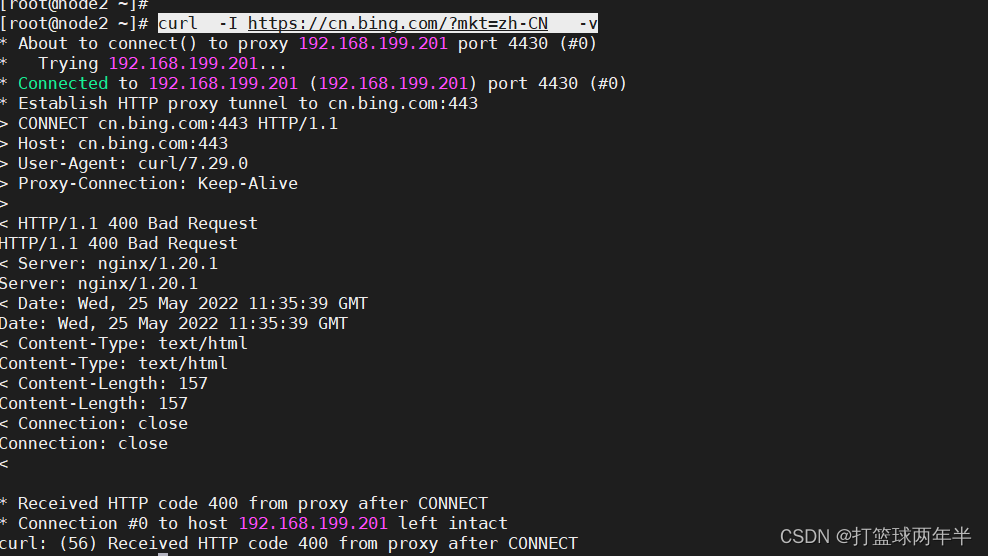
203上,解析IP为本机公网IP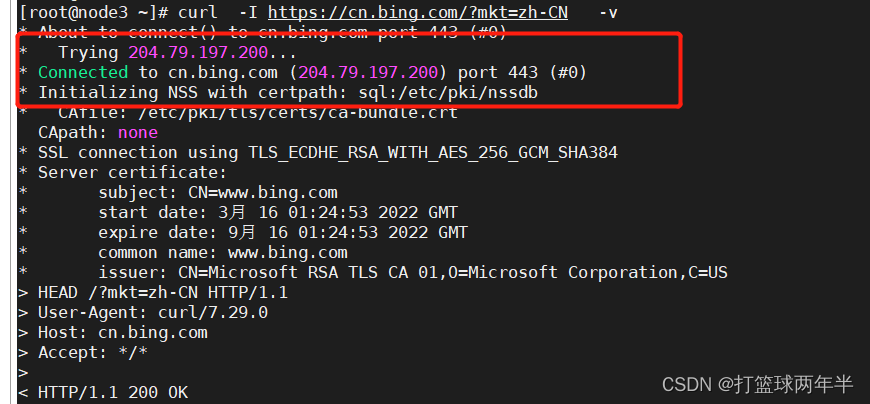
###########################################
http 也是成功的,就不贴了
###########################################
版权声明:本文为qq_39677803原创文章,遵循CC 4.0 BY-SA版权协议,转载请附上原文出处链接和本声明。