一、介绍
美食杰的发布菜谱分为:介绍、原材料,使用了element来进行渲染。
介绍:

属性使用的是下拉框,,里面的数据是向后端请求的
原材料:
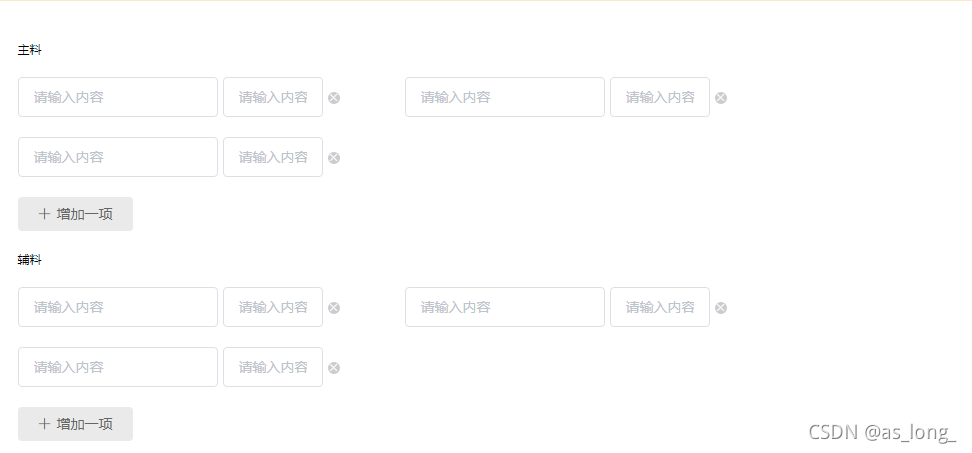
其中主料和辅料初始是三个输入框,可以点击增加添加输入框,也可以点击旁边的叉号删除,当只剩一个的时候,叉号会隐藏
代码:
通过element进行渲染
<div class="create">
<h2>欢迎发布新菜谱,先介绍一下你的大作!</h2>
<section class="create-introduce">
<h5>标题</h5>
{{backData.title}}
<el-input v-model="backData.title" class="create-input" placeholder="请输入内容"></el-input>
<h5>属性</h5>
<div>
<el-select v-for="item in propertyies" :key='item.parent_type'
:placeholder="item.parent_name"
v-model="backData.property[item.title]"
>
<el-option v-for="option in item.list" :key="option.type"
:value='option.name'
>
{{option.name}}
</el-option>
</el-select>
</div>
<h5>菜谱分类</h5>
<div>
<el-select placeholder="请选择菜谱分类"
v-model="backData.classify">
<el-option-group
v-for='group in classifies'
:key='group.parent_type'
:label='group.parent_name'
>
<el-option
v-for="item in group.list"
:key='item.type'
:value='item.type'
:label='item.name'
>
</el-option>
</el-option-group>
</el-select>
</div>
<h5>成品图 (328*440)</h5>
<div class="upload-img-box clearfix">
<div class="upload-img">
<upload-img
action='/api/upload?type=product'
:image-url='backData.product_pic_url'
@gai='gai(url)'
@res-url='(data)=>{backData.product_pic_url=data.resImgUrl}'
></upload-img>
</div>
<el-input
class="introduce-text"
type="textarea"
:rows="10"
placeholder="请输入内容"
>
</el-input>
</div>
</section>
<h2>记录所有原材料</h2>
<section class="create-introduce">
<h5>主料</h5>
<!--[ { "name": "", "specs": "" }, { "name": "", "specs": "" }, { "name": "", "specs": "" } ]-->
<Stuff
v-model='backData.raw_material.main_material'
></Stuff>
<h5>辅料</h5>
<Stuff
v-model='backData.raw_material.accessories_material'
></Stuff>
</section>
<el-button
class="send"
type="primary"
size="medium"
:icon="icon"
@click="submit"
>搞定,提交审核</el-button>
</div>最后点击提交时向后端请求数据需要传参 backData:
backData:{
title:'',
property: {},
classify:'',
product_pic_url: '', // 成品图URL
product_story: '', // 成品图故事
raw_material: { // 料
main_material: Array(3).fill(1).map(()=>({...raw_material_struct})), // 主料
accessories_material: Array(3).fill(1).map(()=>({...raw_material_struct})), // 辅料
},
steps: [{img_url: '',describe: ''}]
}介绍里面的属性需要向后端请求数据,根据请求到的数据propertyies通过v-for进行遍历创建select,在根据propertyies下的list进行遍历创建option:
getProperty().then(res=>{
this.propertyies=res.data
console.log(this.propertyies);
this.backData.property=res.data.reduce((o,item)=>{
o[item.title]=''
return o
},{})
console.log(res);
console.log(this.backData.property);
})原材料里的主料和辅料用的是同一个组件Stuff,通过v-model进行传参,主料是backData.raw_material.main_material,辅料是backData.raw_material.accessories_material,在子组件里通过props获取传递的参数,获取数据用v-model。删除和添加输入框需要$emit传递给父组件改变数据:
<template>
<div class="stuff">
<div class="clearfix">
<div class="raw-item"
v-for="(item,index) in value"
:key='index'
>
<el-input v-model="item.name" placeholder="请输入内容" style="width: 200px" ></el-input>
<el-input v-model="item.specs" placeholder="请输入内容" style="width: 100px" ></el-input>
<i class="delete-icon el-icon-close" v-show="value.length!==1" @click='remove(index)'></i>
</div>
</div>
<el-button class="eaeaea" type="primary" size="medium" icon="el-icon-plus"
@click='add'>增加一项</el-button>
</div>
</template>
<script>
//组建通信时 v-model会监听 在组件上面双向绑定 value 发布事件input
export default {
props: {
value:{
type:Array,
default:()=>[]
}
},
methods:{
add(){
this.$emit('input',[
...this.value,
{'name':'','specs':''}
])
},
remove(index){
const newValue=this.value.filter((item,i)=>{
return i!==index
})
this.$emit('input',newValue)
}
}
}
</script>总结:
到这里就结束了,谢谢大家的观看
版权声明:本文为as_long_原创文章,遵循CC 4.0 BY-SA版权协议,转载请附上原文出处链接和本声明。